Trading Software Lesson Tutorial
After opening a demo practice trade account the next thing a trader needs and requires to do is to learn how to navigate the trading software.
The platform inter-face looks like the example presented below, various components/constituents of the platform interface are explained below.
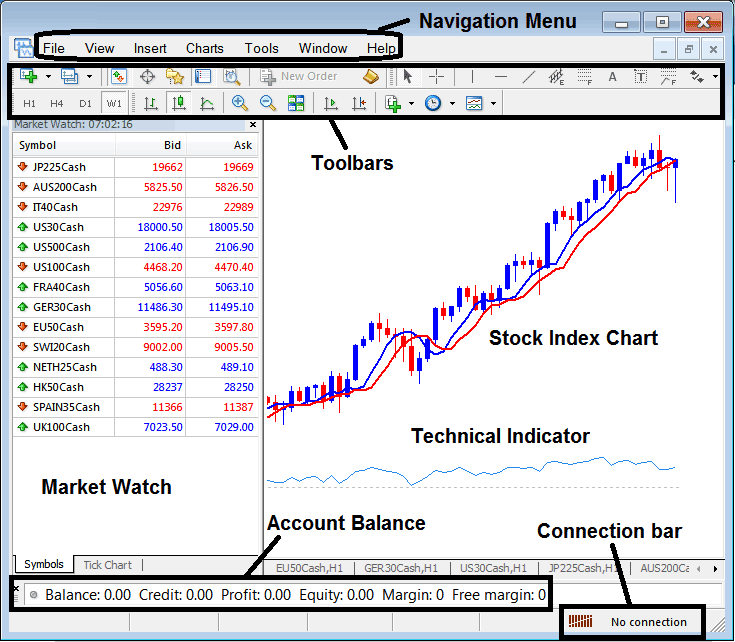
The first thing you'll need to know and learn about is the main navigation menu that's displayed and illustrated and shown below. Just like this website has got a main navigation menu at the top where traders can navigate to various sections of this website, software also has got a main navigation menu which traders can use to navigate the MetaTrader 4 platform.
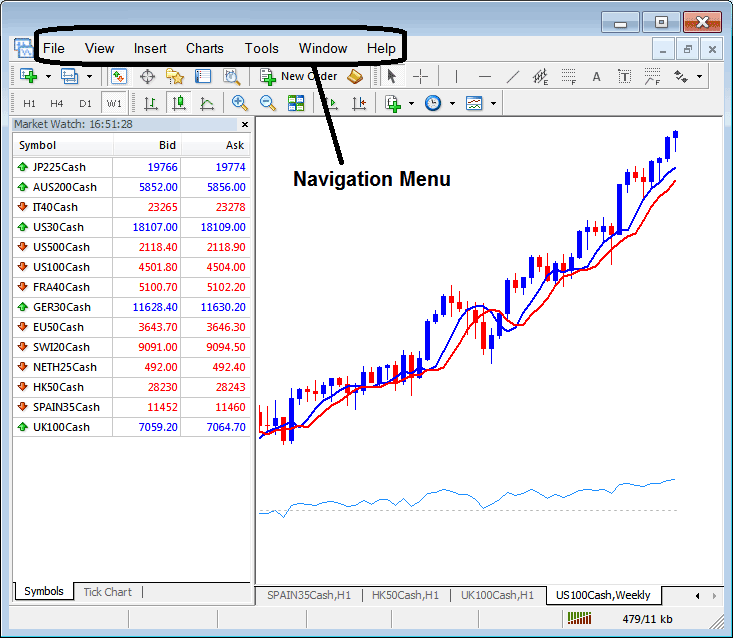
The main navigation menu on this platform has the following sub menu items:
File
View
Insert
Charts
Tools
Window
Help
These are the main sub menu items that you will use to navigate this platform software. Let us look at each one of them so that as you'll have the basic idea of how to navigate this trade platform.
File Menu
Once you click the 'File' menu the following drop down menu items will be listed and can be used for doing different tasks.
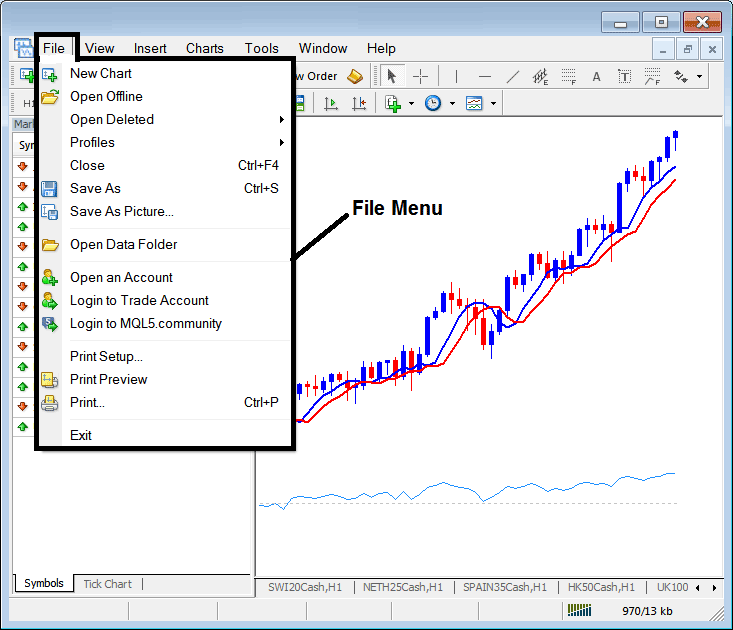
New Chart - New chart button is used to open a new trading chart, for our guide using the practice demo account that you opened you may select to open Group 6 instruments where you will find all the instruments which are available for trading.
Open Offline Chart - Used to open an offline chart.
Open Deleted - Used to open a chart that had been deleted.
Profiles - Profiles is used to save a work space, this way you can load the same workspace at another time, or you may save 2 work spaces and can choose to switch between these 2 work spaces by loading the particular workspace that you want at any given time.
Close - Used to close-out an open chart
Save As - Used to save a chart
Save As Picture - Used to save chart as a picture
Open Data Folder - Opens data folder which is used to store automated programs that are known as Expert Advisors(EAs).
Open an Account - For Opening Practice Demo Accounts
Log in to Account - For Login in to trade account
Login to MQL5.community - Login and Sign In to MQL5 community where a trader can buy EAs & also subscribe to signals.
Print Setup, Print Preview & Print - For printing charts.
Exit - For closing platform software.
View Menu
The 'View' menu is the next navigation menu after 'File' & it's used to show items on the platform and also on the charts.
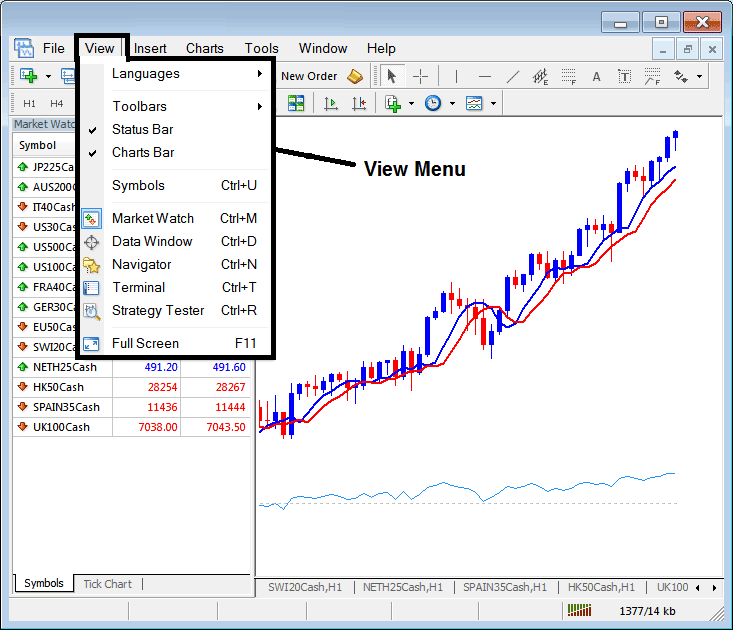
On the view menu a stock index trader can do the following tasks:
Languages - a indices trader can use this option to change the trading platform language to another language.
Tool-Bars - toolbars are used to perform and carry out various tasks on the platform, various tool bars are:
1. Standard
2. Charts
3. Line Studies
4. Periodicity
These toolbars will be expounded at the bottom of this tutorial guide.
Status Bar - this is the bar that shows internet connection and a trader can use this to button to show internet status bar.
Charts Bar - This is the charts navigation bar that's displayed below the chart window & it has got a list of all open charts and traders can navigate to various open charts using this bar.
Symbols - This is used to show all the instruments available for trading based on their grouping, a trader can open this symbols tab and get access to all financial instruments provided within this platform.
Market-Watch - shows a list of all financial trading instruments available for trading
Data Panel Window - used to show data about a particular object
Navigator - used to display the navigator panel, navigator window illustrates trading accounts the trading accounts whose login info have been saved within the trading platform, this window also shows the indicators list from which a trader can select an indicator & place it on a chart. This window also shows a listing of the available EAs(Expert Advisors).
Terminal - this window illustrates the account balance, account profit & loss summary, free margin & also a statement of all opened and closed trades for a particular account.
Strategy Tester - this is a programming environment used by EA coders to back test the results of their Automated EAs.
Full Screen - used to maximize the trading screen to full screen
Insert Menu
The insert menu has the following options and it's used to place various tools and indicators on the charts.
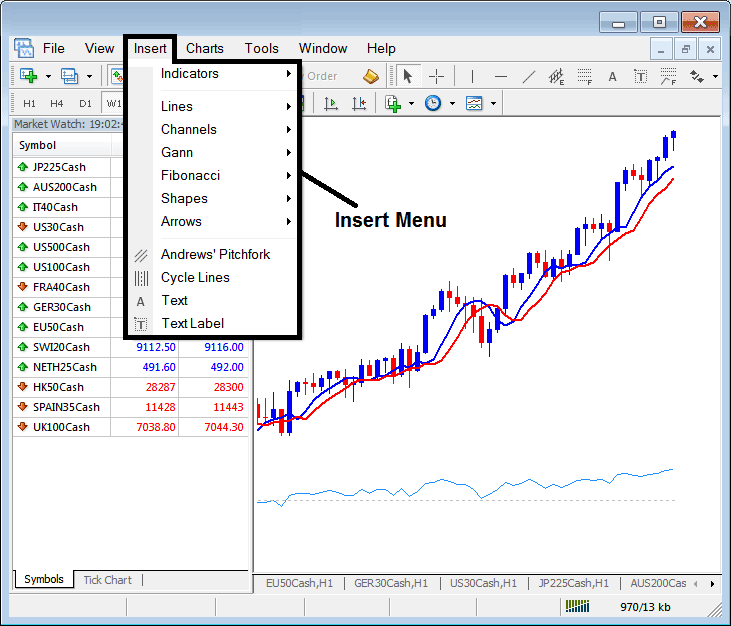
The insert menu can be used to place trading indicators, line studies, channels, Gann studies, Fibonacci studies, Shapes, arrows and Text labels on trading charts.
Charts Menu
The charts menu is displayed below:
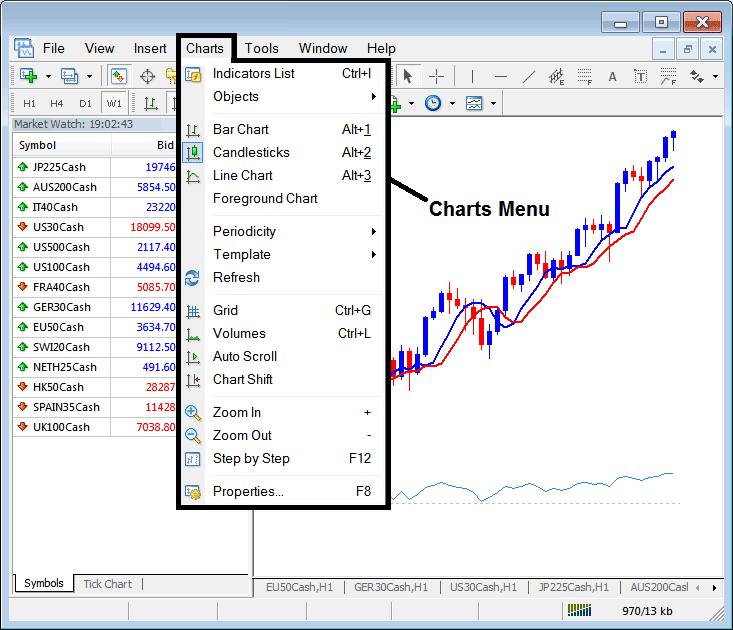
The charts menu can be used to illustrate a listing of indicators on any particular chart.
The charts menu can be used to change the chart from bar chart to line chart to candlesticks chart.
This menu can be used to change the chart periodicity - the time-frames that are used in trading for example 5 minute timeframe or 1 Hour timeframe.
The template button is used to save a system and this template button is also used to load the same trading strategy on another chart.
Grid is used to place and add or remove a grid on the trading chart, volume is used to show and illustrate tick volume, Auto Scroll will shift the trading chart to the most recent price bar mechanically, Chart shift will be used to move a chart toward the center so that as the chart leaves some margin to its right side.
Zoom in and Zoom out are self explanatory, Step-by-Step is used to move the chart step-by-step generally for purpose of back-testing systems.
Properties button is used to adjust various chart settings like the colour of the chart.
Tools Menu
The tools menu has few options; it is used to show and illustrate the history center of price data, there is also the language editor where traders can use for programming Expert Advisors(EAs) and the last button is the 'Options' button where traders can adjust different trading options like server settings, chart settings, trade settings, Expert Advisors settings and also access to the MQL5 community of traders and programmers.
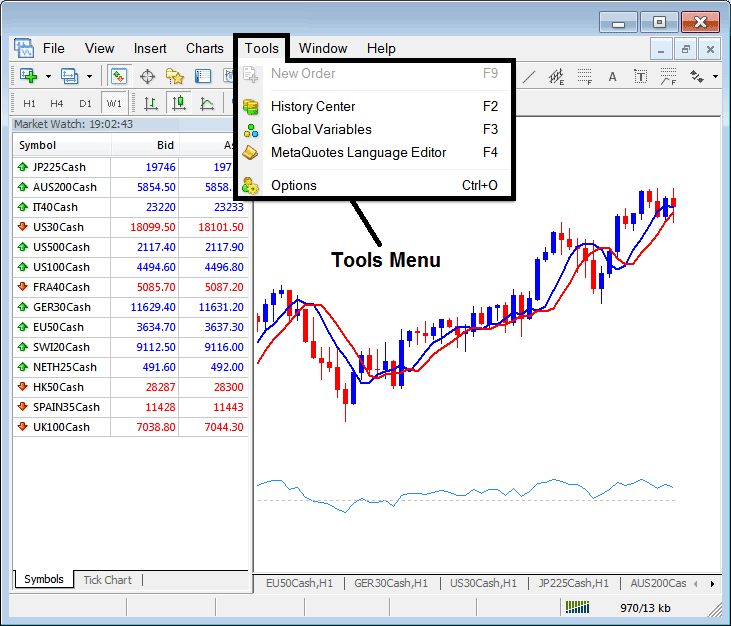
Window Menu
Window menu is used to arrange windows vertically, horizontally, cascaded or as icons. The open chart windows can also be accessed on this window menu appearing as a list.
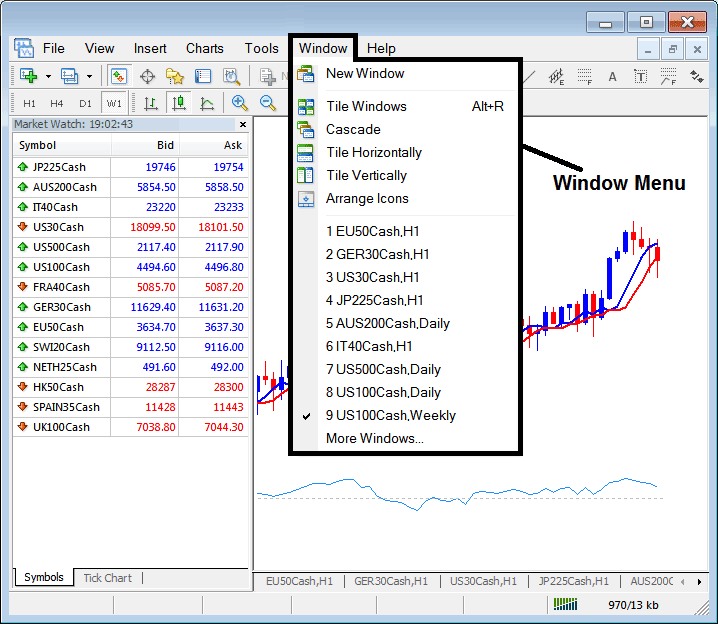
Help Menu
The help menu is can be used by traders so as to get help topics about the MT4 platform software.
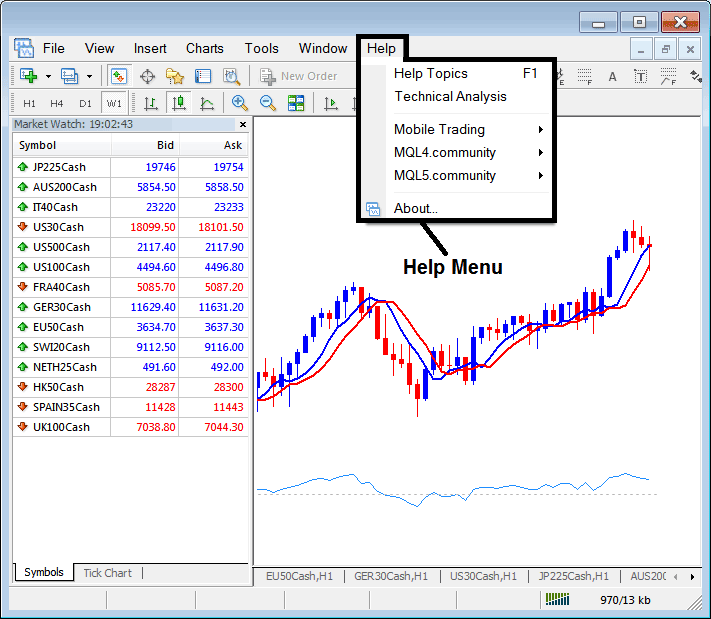
You can practice navigating the platform using the above tutorials and with a few hour of practice you'll have known how to navigate this platform.
Platform Toolbars
The most frequent used buttons that are discussed above can be found in the tool bars at the top of the platform software as is shown below, as a trader you can use these tool bars to get quick access to the various tools, just hover your mouse over any button to get an description of what that button does.
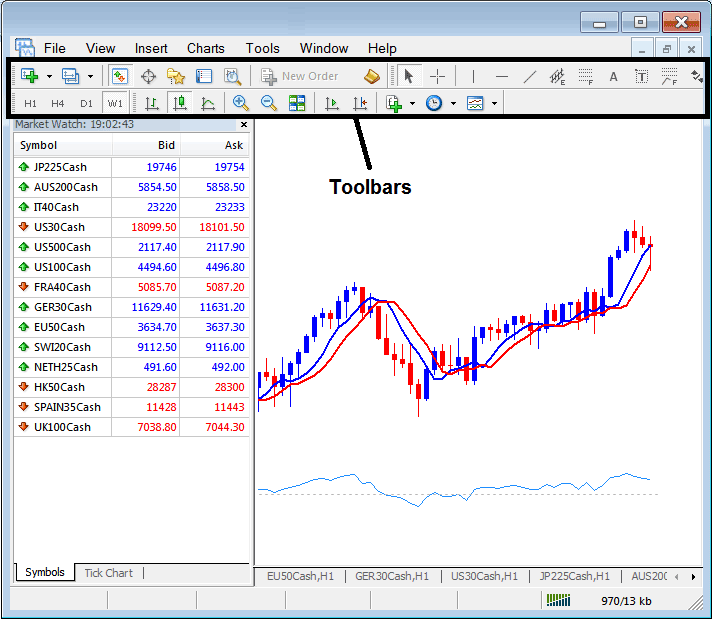
Toolbars on Index trading software - Short Cut to quickly access the most commonly used buttons on the software.
Get More Tutorials and Lessons and Topics:
- Gann Swing Oscillator Index Trade Indicator Analysis
- How to Set Indices Trade Expert Advisor(EA) Expert Advisor Robots on the MT4 Platform
- Trading the Nikkei Index within the FX Market
- Knowing an Index Trade Platform and Index Broker Account
- Effective Trading Strategies for JP225
- How to Set EU 50 on MT5 iPad Trading App
- Where is SPX in MetaTrader 4 Software/Platform?
- What are Nano Index Trading Accounts?

