Setting Properties on Charts Menu on MT4
The last item in the MT4 charts menu is the properties button. It controls the settings for the chart in your MetaTrader 4 workspace. See it below in the trading charts menu.
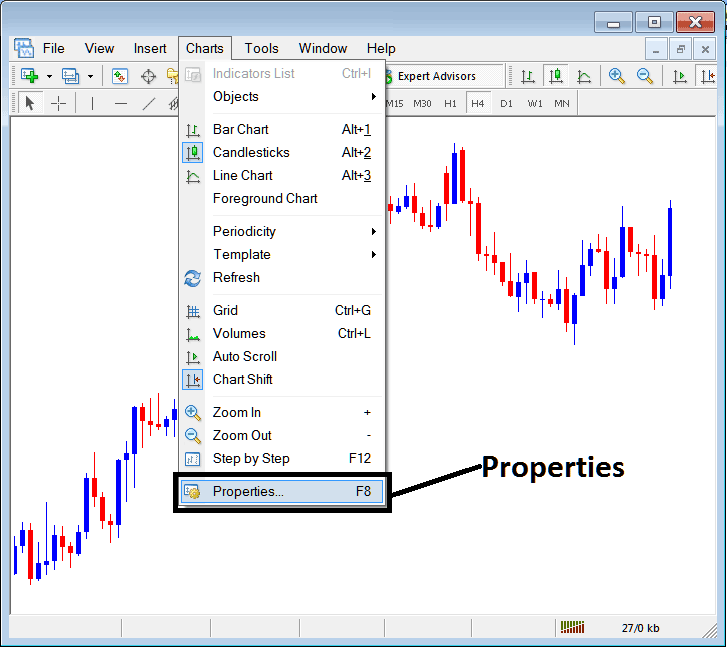
Properties Button on MT4 for Editing Properties and Settings
Stock Chart Properties
By selecting 'properties,' you can open a window displaying various chart settings. Below are two examples showcasing different customizable parameters.
Example 1:
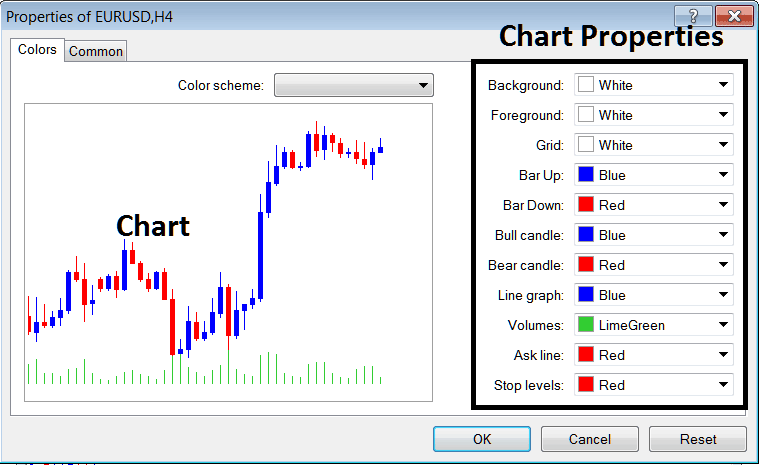
Example 2:
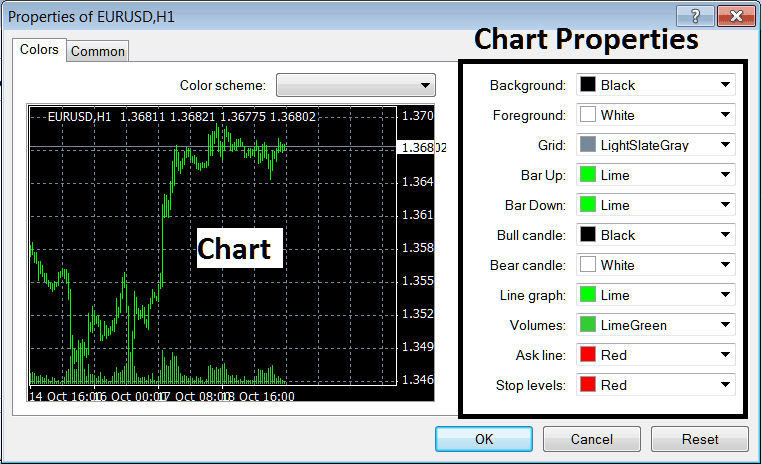
following settings can be adjusted from the above menu:
- Back ground - change background
- Foreground - change foreground, objects in the fore-ground
- Grid - set or remove the grid
- Bar Up - Color of bars, bullish bar
- Bar Down - Colour of bars, bearish bar
- Bull Candle - Color of candlesticks, bullish candle
- Bear Candle - Color of candles, bearish candlestick
- Line Graph - Color of Line
- Volumes - Setting of Volumes
- Ask Line - Settings of Ask Line
- Stop Levels - Settings of the Stop Levels Line
The properties detailed in the two illustrations above are distinct, which accounts for the observable visual differences between the two distinct settings demonstrated in the preview panel shown previously.
The Color Scheme
The chart properties show three color options below. They are MT4's built-in schemes you can pick.
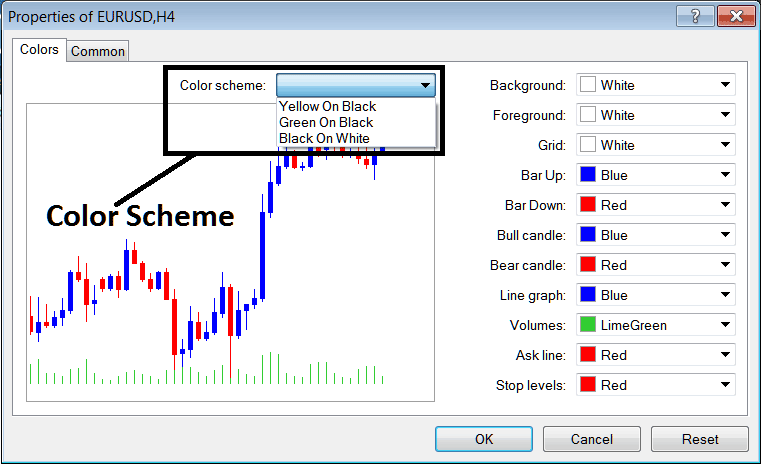
Candles Settings
Common Settings
The properties window has a tab called 'Common,' as shown below. It handles basic settings for the indicator.
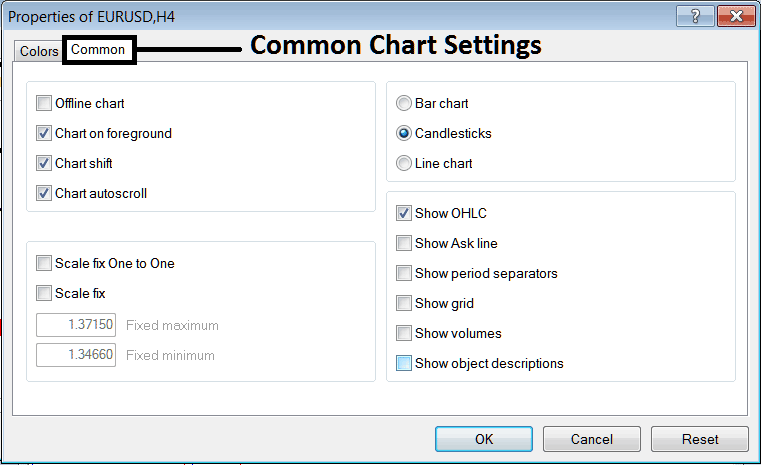
The following represent the typical configuration parameters that can be toggled for activation or deactivation via the dedicated settings window:
You can turn on or off offline mode, foreground display, shift, and automated scroll straight from the common settings menu, just as shown above.
The chart type selection is accessible from this menu, offering choices such as Bar, Candlesticks, and Line representations.
You can turn on or off options like Show OHCL, Show ASK Line, Period Separators, Grid, Volumes, and Object Descriptions right from the common settings, just like you see above.
To learn and know more about the above setting or to find out what a particular given option means or what it indicates to you can download the MetaTrader 4 Platform and practice placing these object on charts & changing some of these properties and settings.
Study More Lessons and Tutorials & Guides:
- How to Write a Trade Schedule for Stock Indices
- Finding the SPX Instrument within the MetaTrader 5 Mobile Application
- How to Trade the Nikkei225 Stock Index
- Best Stock Index for Day Trading
- Calculating the Pip Value for DAX 30 Index Movements
- Overview of the Nasdaq Ndx Nas 100 symbol
- Stock Index Risk Management Method
- Trading the EU 50 Instrument Online via the MetaTrader 5 Trading Platform
- Identifying Double Top Patterns
- Process for Adding a New Trading Order via the Tools Menu

