MetaTrader 4 Terminal Window
The MetaTrader 4 Platform Terminal Window is mainly used for watching your balance, account equity, and trade reports. Other things can be set up in this window, but most of them are not often used.
On the online trading platform MT4 the Terminal Window Panel is illustrated:
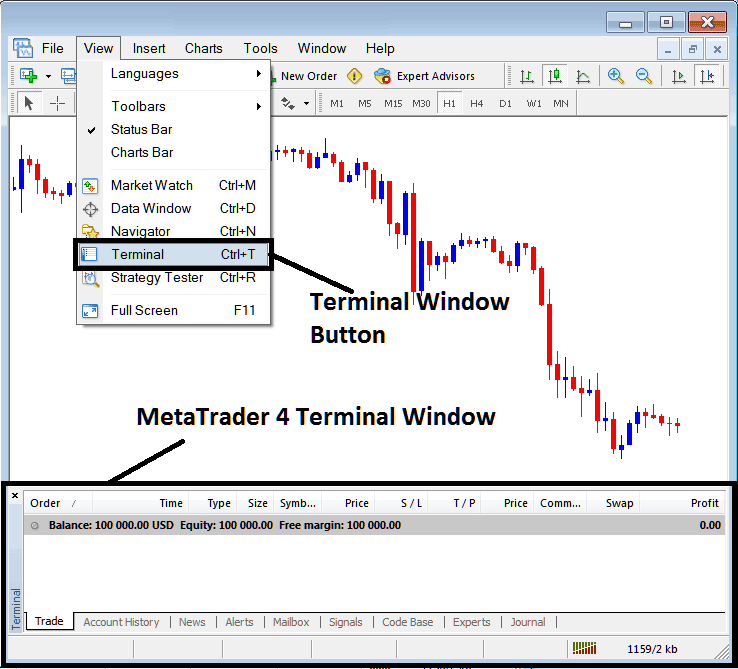
Terminal Window Panel - MetaTrader 4 Online Platform
The Terminal Panel Window has the Following Sub-Menu or Tabs:
- Trade
- Index Account History
- News
- Alerts
- Mailbox
- Trade Signals
- Code Base
- Experts
- Journal
Let's take a look at each one separately:
Trade Tab
If you open a Indices on the MetaTrader 4 platform, the transaction will then be recorded here on this Trade Tab. For Example if you sell The Indices, open a sell indices trading order the following information shall be recorded on this Trade Tab panel window.
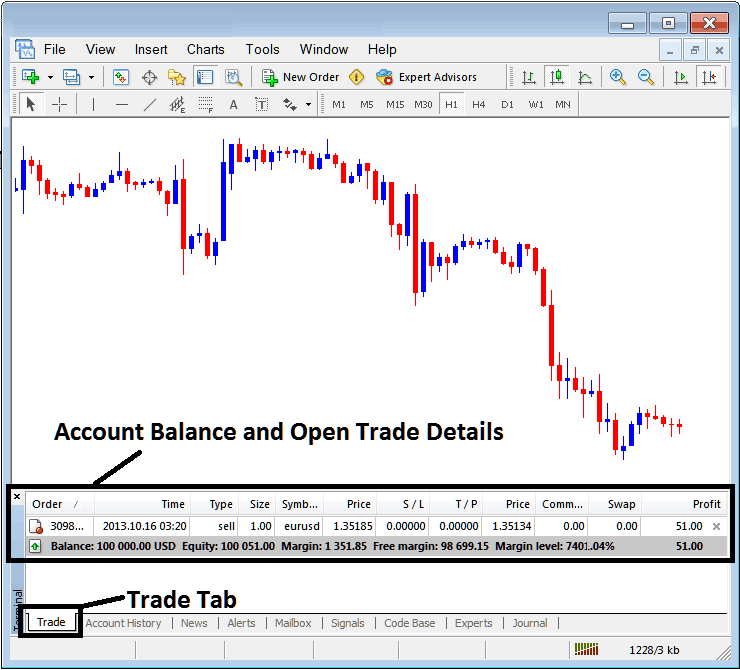
Trade Tab - Trading Software Windows
From the above example: trade details and particulars are illustrated above under the column details marked
Order, Time, Type, Size, Quote, Price, S/L,T/P, Commission, Swap, Profit
Order, - The trade number
Time, - The Time
Order Type: Buy or Sell Selection
Size, - Size of trade, 1 Standard Lot
Quote, - MetaTrader 4 Symbol
Open Price - 1.35185
S/L, - StopLoss
T/P, - Take Profit Order
Current Price
Commission: No fees charged by this broker.
Swap, - no swap charged as per now, trade hasn't stayed overnight
Profit - $51
Most common operation after registering a trade is to set the Stop Loss Order and TP Order, These are abbreviated as S/L and T/P. There's likely no other operation to setup after this only to monitor the trade transactions within the trading platform workspace after setting these 2 levels, stop loss will close your order with a minimum loss and take profit'll close your it at a reasonable profit.
To apply this Stop-Loss (S/L) and Take-Profit (T/P), one must Right-Click anywhere within the shaded grey area of the Trade Tab: a context menu will emerge, which is utilized for modifying the parameters of any currently open trading order.
This will pop up as:
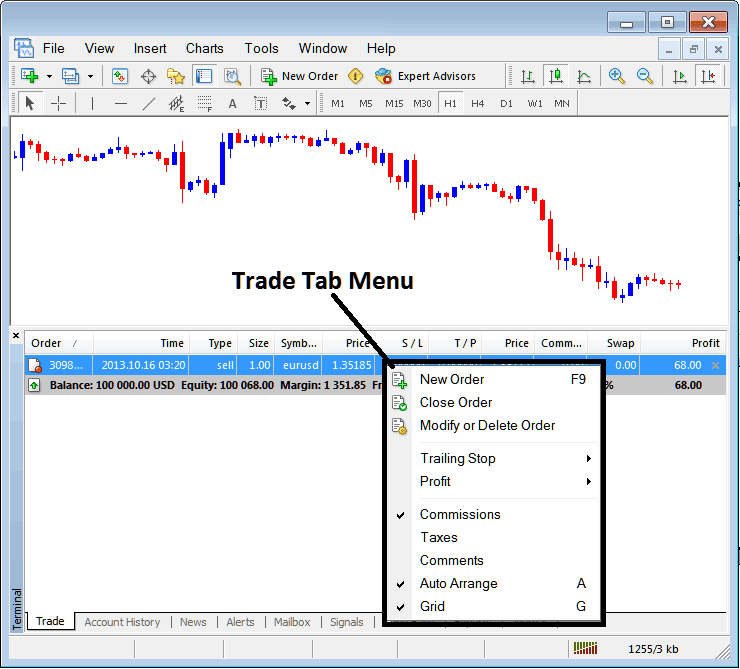
Modify a Order on the MT4 Platform Software
Menu has The following Options:
- New Order - Put a new trade
- Close - Can close out this transaction at ruling price
- Modify or Delete - Can Modify the S/L and T/P, (order can't be deleted, delete is for pending orders which aren't yet executed)
- Trailing Stop - Place & Set a trailing StopLoss
- Profit - View profit as either pips or as dollars: depending on the option you favor.
- Commission, Taxes, Comments, are additional columns which you can select to show or hide by ticking/unticking) them.
- Auto Arrange - Arrange charts according to alphabet, time of open, most lucrative according to sorting by choosing a column of arranging priority, for examples "Time" column.
- Grid - Show Grid or do not Show Grid, by Checking or Unchecking this option.
To input the Take Profit (TP) Order and Stop-Loss Order (S/L), we utilize the third available option, labeled "Modify or Delete": selecting this option reveals the subsequent configuration window:
Stop Loss is placed at 250 points - 25 pips
TP is located at 500 points, or 50 pips, which is around the midpoint of the range.
You can set these two points by picking 250 and 500 where it says "points." The red part labeled "copy" is for the Stop Loss Order, and the blue part labeled "copy" is for the Take-Profit Order, as shown in the picture below.
After that click the wide red button tool mark sign ed and tagged modify to modify.
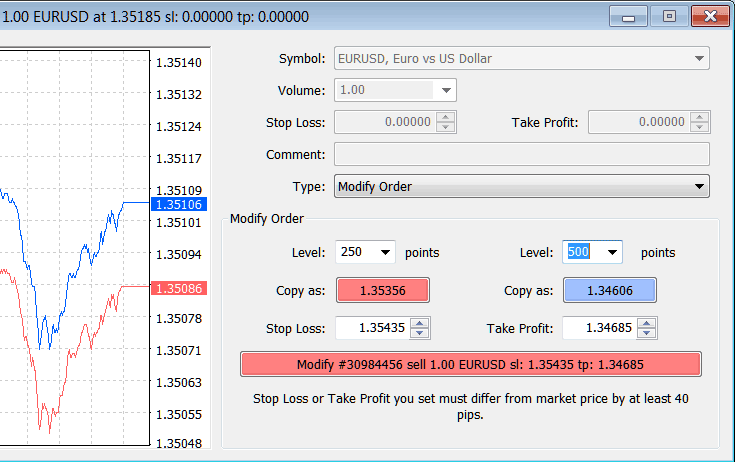
Modify a Order on the MetaTrader 4 Software
The order will then show up as seen here, noticing that the S/L and T/P sections for our trade now have been updated as displayed below.

Visualization of Take Profit Order and Stop-Loss Order Zones within the Meta Trader Software Interface
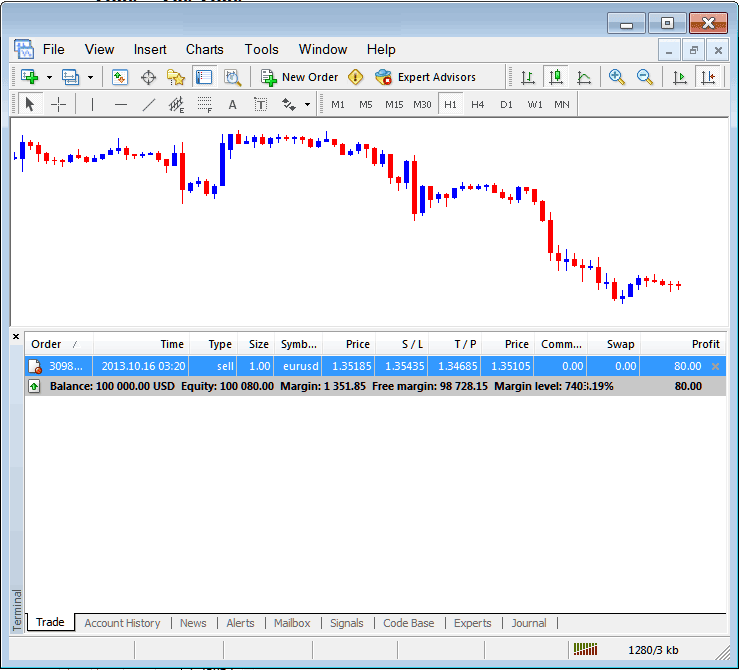
Updates to Stop Loss (S/L) and Take Profit (T/P) Parameters Displayed in the MT4 Transaction Log
If you were to end the transaction mentioned above now, then the transactions will be updated to show that the transaction is done and the profit has been added to your total balance.
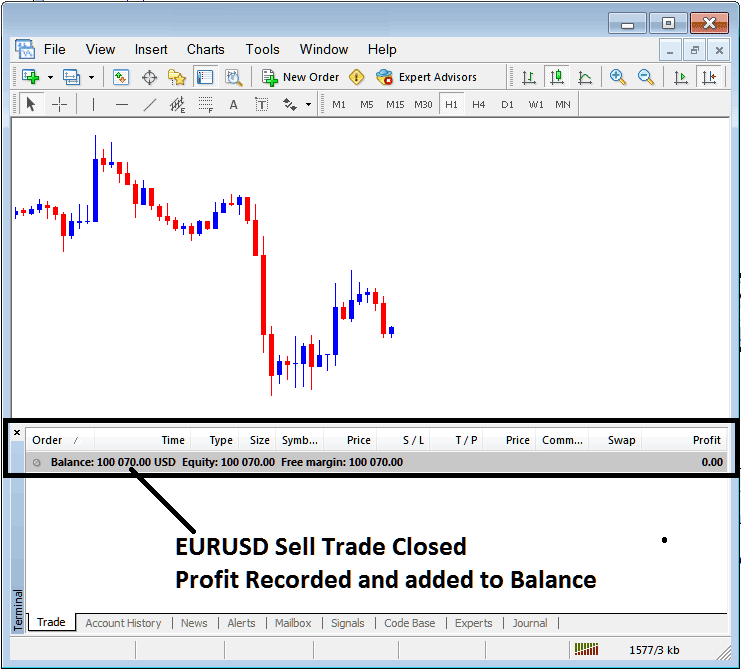
Index Account Balance Updated on MT4 Software
Index Account History
This feature is utilized to generate trade reports for trades that have been previously opened and subsequently closed. It serves as a record of all past transactions.
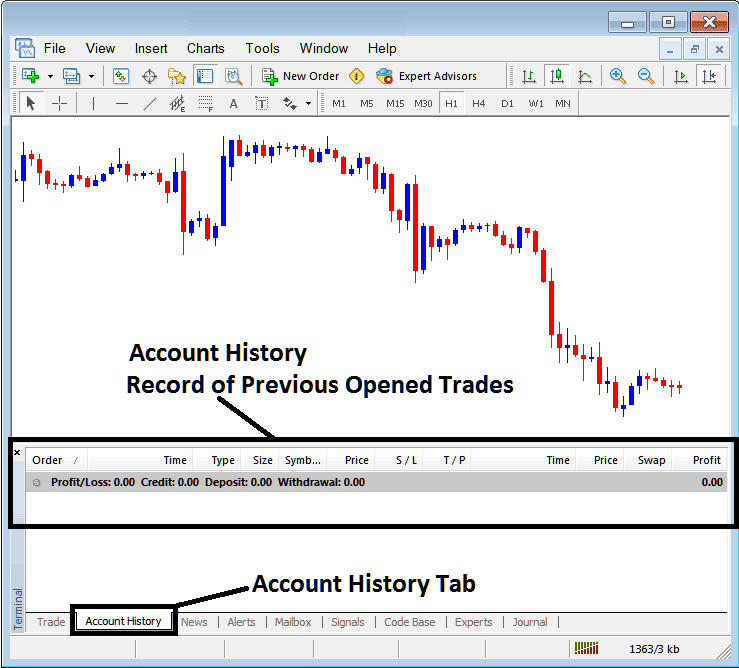
Trade Reports Panel in the MT4 Software
On illustrations laid-out above, there are currently no trade records on this trade history recorded. There needs to be a couple of closed trade position transactions for this record to show some entries.
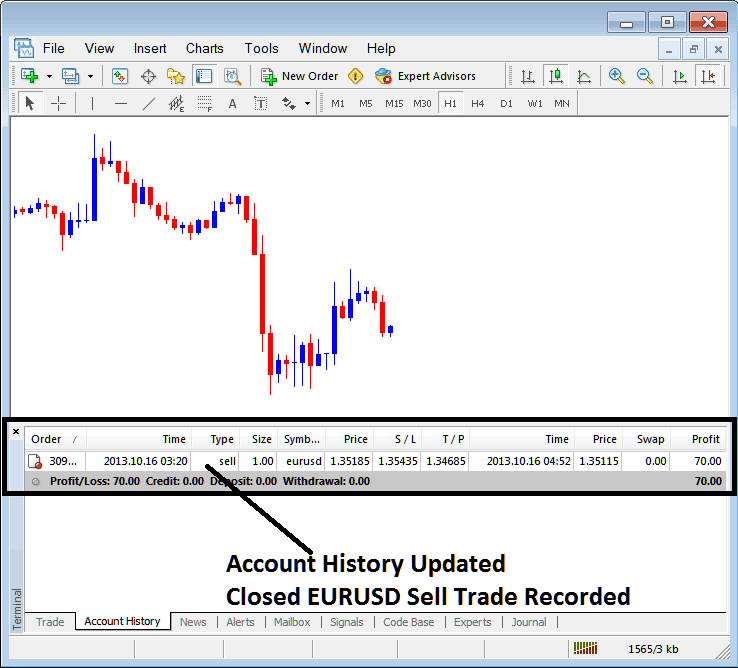
Record of Index Transactions on MT4 Displayed within the Account History Tab of MetaTrader 4
From the examples displayed above, once our open trade order was finalized, the trade position was subsequently recorded as an entry in the "Account History" of the MT4 Platform.
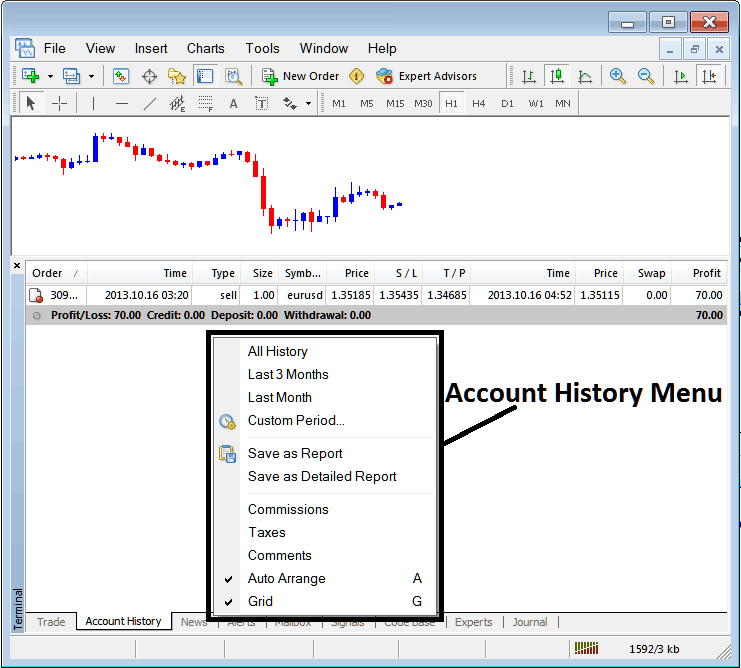
MetaTrader 4 Trading Account History Menu
Index Account History Menu
This menu is displayed above & can be accessed by right clicking anywhere within the account history panel. Last Four (commissions, Taxes, comments, Auto Arrange & Grid are used more for output formatting purposes on the trading platform but not for trading purposes in general, thenceforth we shall not look at these as they are self explaining)
following six options are Shown Below:
Traders can select a custom time period - for example, all history or specific periods like the last 3 months - to generate transaction histories based on their preferences.
Save as a report or detailed report. This gives a full list of trades. It shows profit and loss totals. You get drawdown numbers, profit factor, and expected payoff for your system. It lists total winning trades and losing ones. Plus average loss and win per trade. Check the example below.

Generating and Exporting Comprehensive Trade Reports from Your Account within the MetaTrader 4 Trader Software
Save as Report
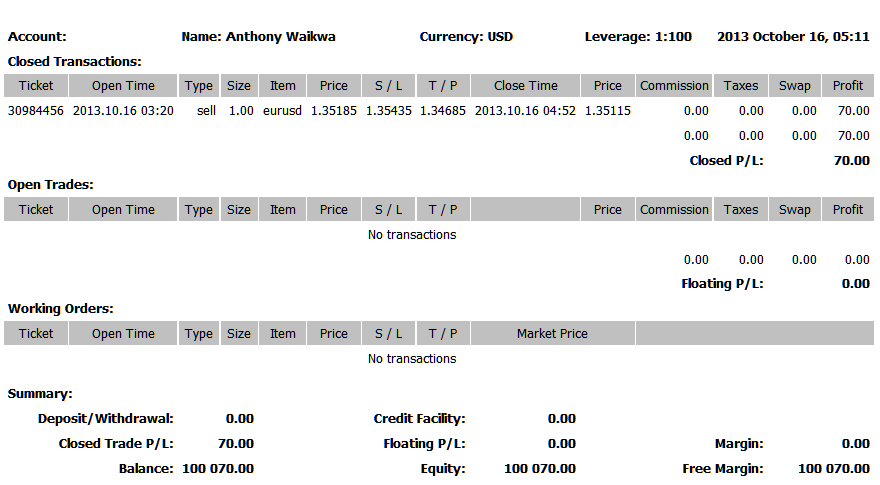
Save as Detailed Report
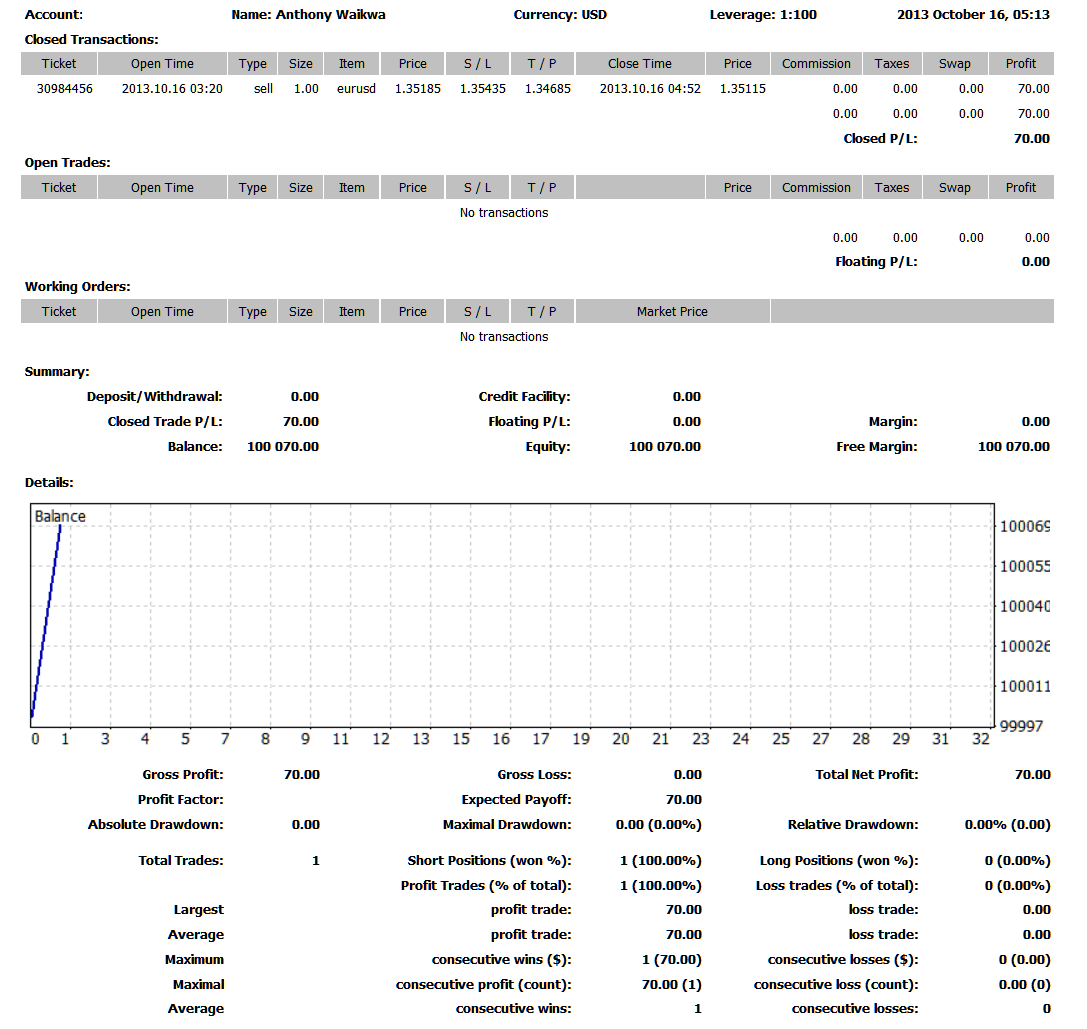
Saving in-depth Trading History Reports within Meta 4 Stock Software
News Tab
This is the third choice in the MT4 Terminal Panel. It shows a list of current news stories given as a news feed by your online indices broker, as shown below.
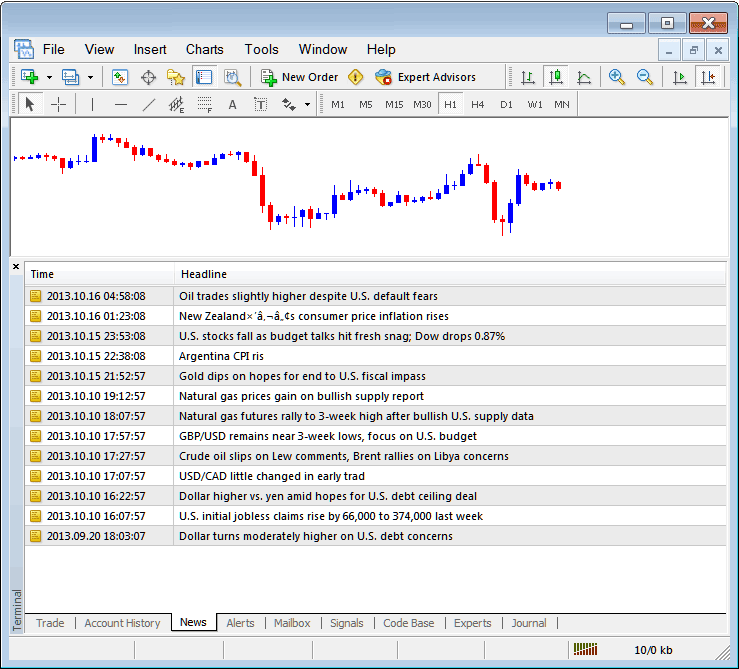
Stock News Stream on MT4
Alerts Tab
This is how you set a warning for the price when it reaches a level you picked. For example, you might use Bollinger Bands, which makes upper and lower lines, and you want a warning when the price touches either of those lines.
For examples, in our above example we may want to put an alert for at 50 pips below the current price, we shall open Alerts Tab, & right-click to activate the menu:
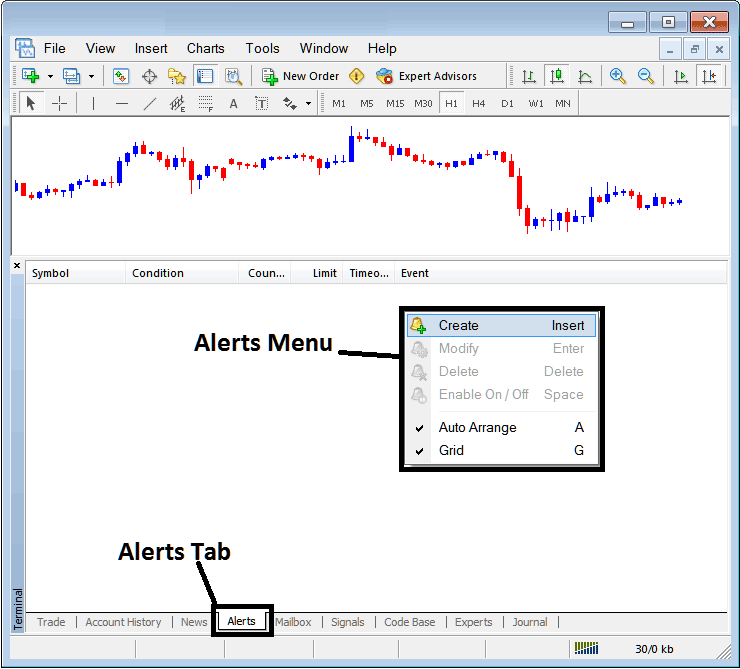
How to Set Price Alerts on MT4 Platform
On above panel, choose, Create and create one as follows:
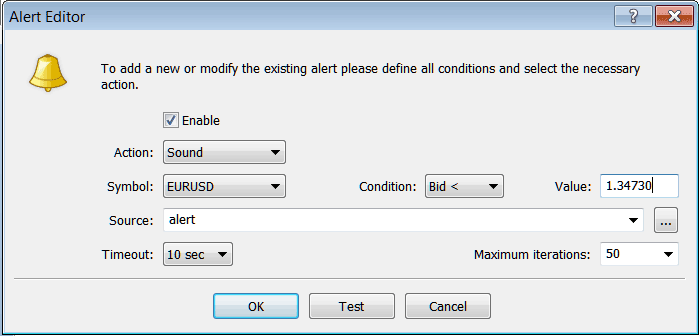
Putting Price Alerts in MT4 Software
Set an alert with sound for specific stock conditions. For example, configure an alert to notify when the bid price drops below 1.34730. Use a sound file with the extension Alert.wav, adjust the timeout to ten seconds, set iterations to a maximum of 50, and click OK to activate.
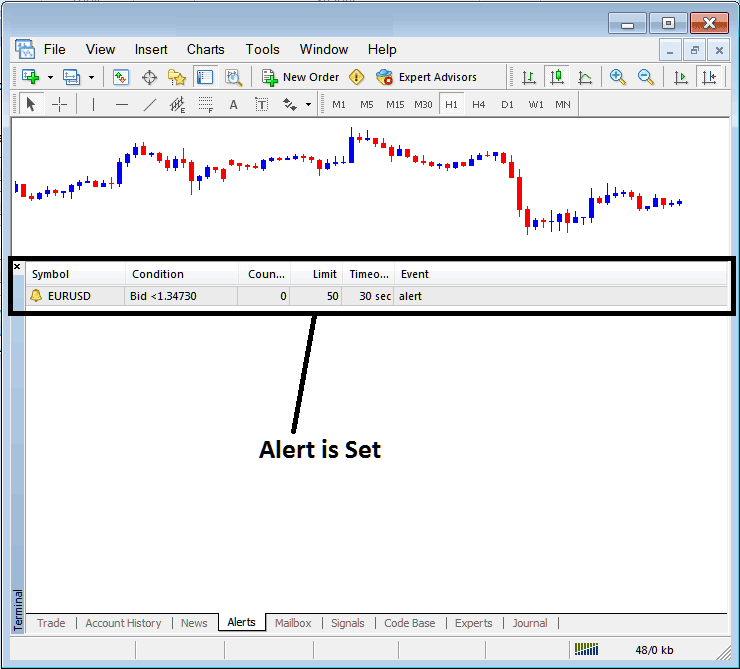
Putting Price Alerts in the MT4
The aforementioned alert is then established, and a notification will sound immediately upon the price crossing beneath this defined technical boundary.
Right-clicking on this opens the Alert Menu with choices to tweak it, remove it, or shut it down. You can grab MT4 software and try this feature to learn adding a fresh alert, erasing one, or changing it.
Mailbox Tab
The mailbox lets you see sent messages in your online software, like this example.
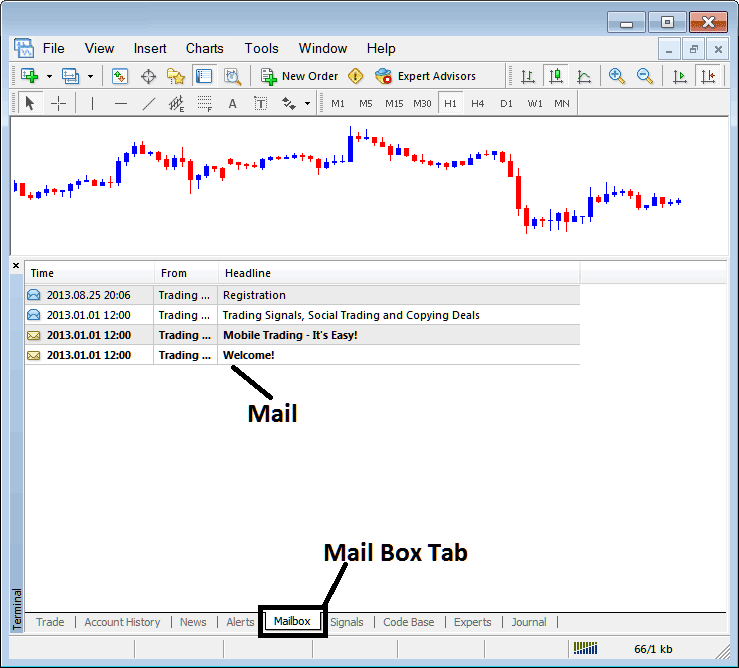
Mail Box in MT4 Platform
Stock Signals Tab
This section contains a roster of Index Signal Providers accessible for subscription directly through the MetaTrader 4 Platform, as shown below. A trader can choose any trading signal provider and select 'subscribe' to begin receiving the associated signals.
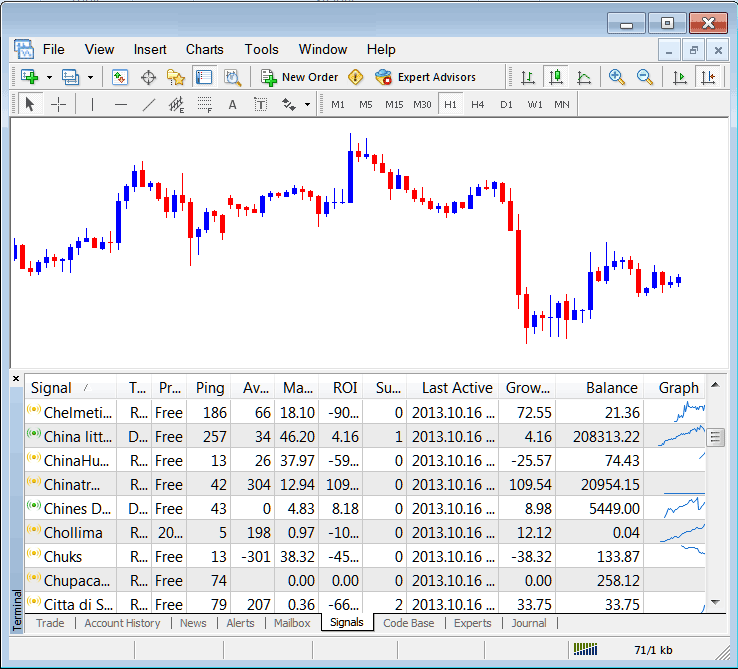
MetaTrader 4 Signals Available from MQL5.com Website Directly in the Platform
To learn and know more about MT4 MQL5 Signals, navigate to MQL5.com Signals Page.
CodeBase Tab
The Code-Base features a catalog or library of Expert Advisors (EAs) that can be purchased through the MT4 software, allowing users to employ these automated programs for trading indices. These Expert Advisor Bots are configured as Expert Advisors (EAs) within the trader's MT4 software. To utilize these Expert Advisors, one must enable the automated trading option within their software, a topic that will be elaborated upon in the subsequent guide. The Code-Base is illustrated below:
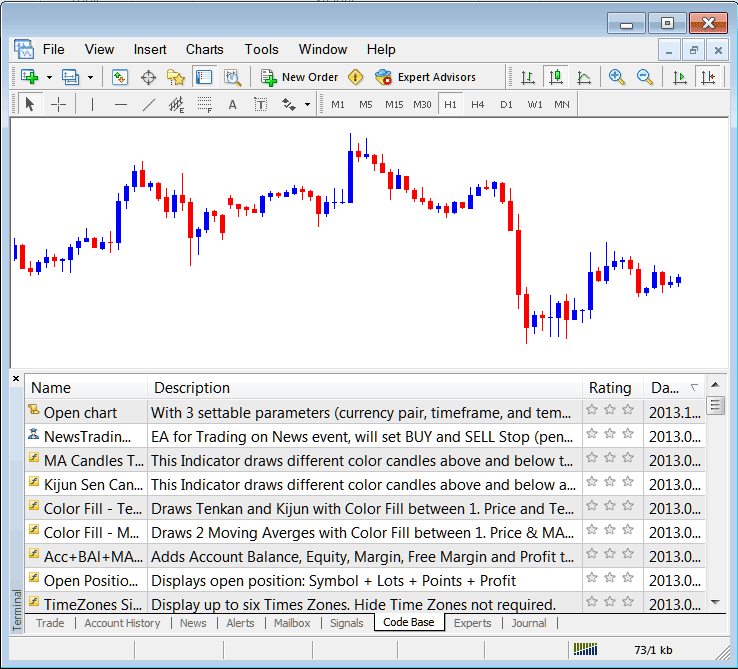
MetaTrader 4 EAs Provided From MQL5 Web Site Direct to the Platform
To learn more about MT4 and MQL5 Expert Advisors, head over to the MQL5 Stock Expert Advisors (EAs) page.
Experts Tab
This displays all the automated trading programs that have been added to the MetaTrader 4 Platform. The picture shown here points out two automated bots that are set up on this trading platform. It also shows the details of each bot, such as trade settings like take profit orders, lot size, trailing stop levels, and all the other special settings of the automated program that has been added to the trading software.
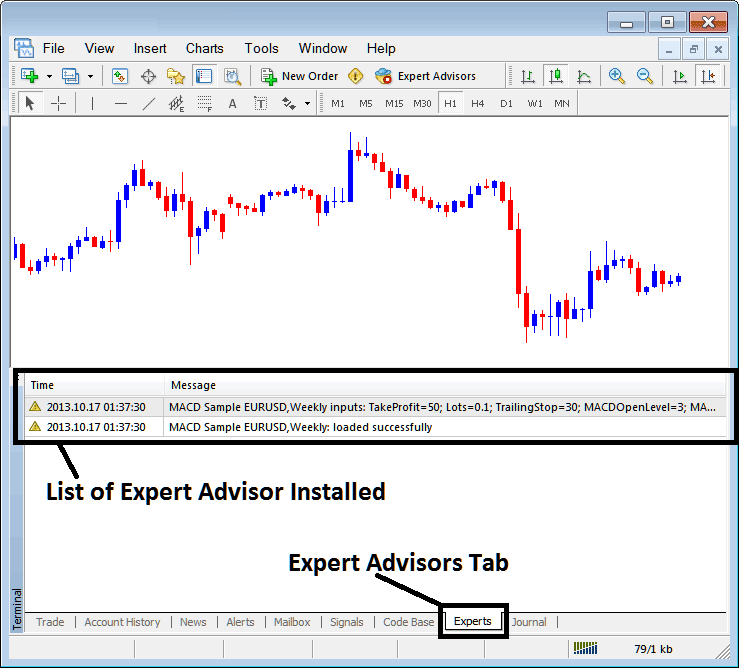
Automated EAs Installed in the MT4
Journal Tab
This functionality monitors the login activities on MT4, including the specific computer and IP address from which the software is accessed.
This aspect is more technical, and traders do not frequently utilize it, so we will not explore it here. However, you can investigate it during your own time on your MT4 Stock Software.
Explore More Lessons and Classes:
- How to Get NKY 225 on MetaTrader 5 App
- GER 30 Strategy Example
- How Can I Add SPAIN 35 on MetaTrader 4 Android Phone Trade App?
- Index Trade DowJones in FX
- Best Index Platform/Software Reviews
- How to Place US 500 on MT4 iPad App
- How Can I Find Nas100 in MetaTrader 4 iPad Trade App?
- How Can I Place FTSE MIB40 on MT4 iPad App?
- Generating Trade Signals: Developing Buy and Sell Signals Based on Strategy Rules
- Broader Insights into Brokers Supporting Hang Seng 50 Indices

