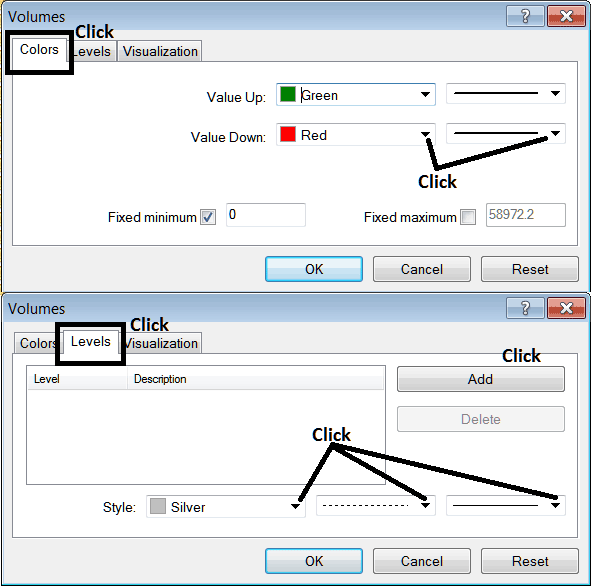How to Place Volumes Indicator on Chart in MT5
MT5 Platform - the Volumes Indicator on a MT5 stock chart in the MT5 Platform.
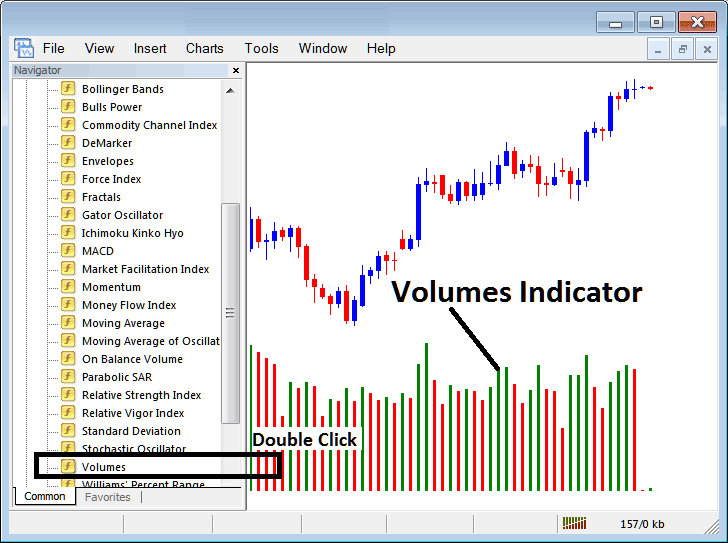
How to Place MT5 Indicators in MetaTrader 5 Charts
Step 1: Open The Platform Navigator Window
Open Navigator panel as displayed & illustrated below: Navigate to 'View' menu (click it) & then choose 'Navigator' panel (click), or From Standard Tool-Bar click on 'Navigator' button or press short-cut key-board keys 'Ctrl+N'
On MT5 Navigator panel, select "Indicators", choose Indicators (Double-Click)
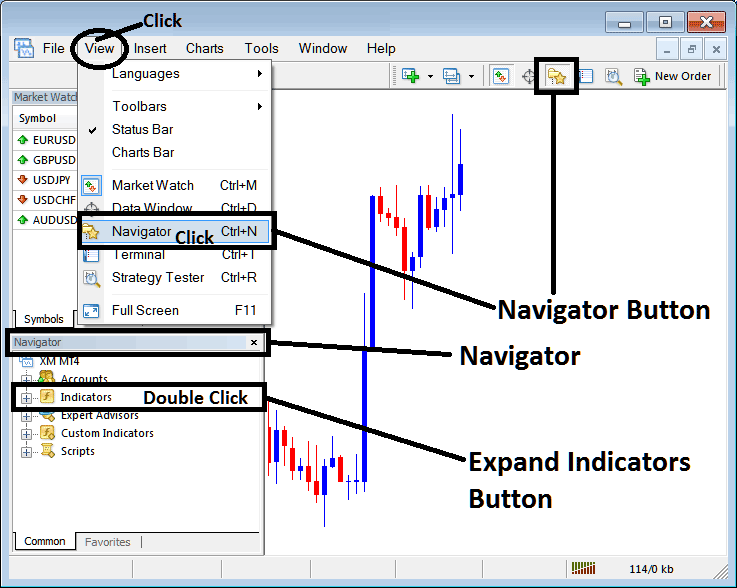
Step 2: Expand MT5 Indicators Menu on the Navigator
Expand menu by clicking the expand button marker (+) or double click the 'indicators' menu, after this MT5 button will appear as (-) and will now show as a listing as illustrated below.
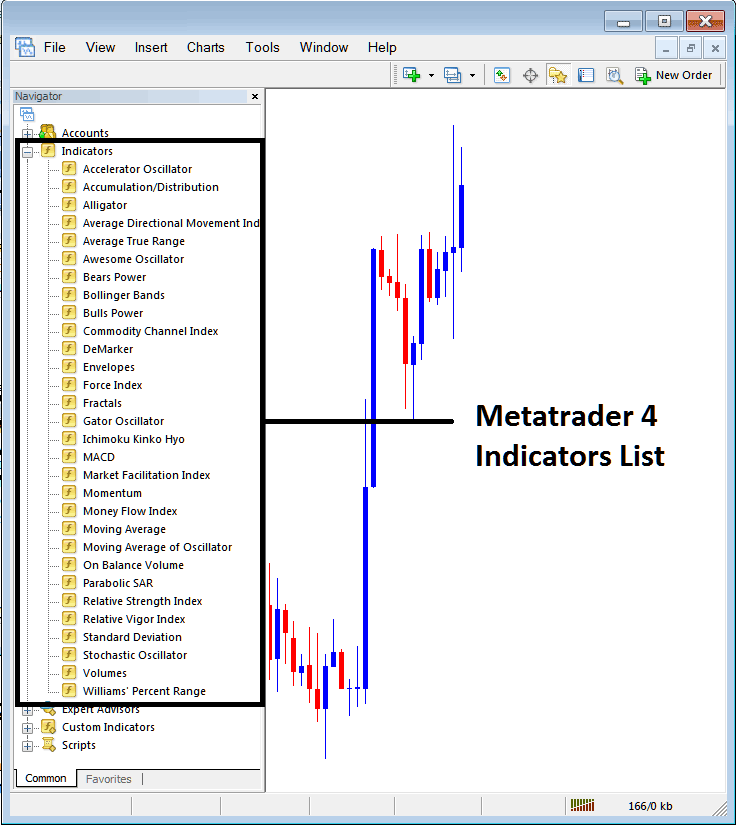
From the Above panel you then can add any MetaTrader 5 indicator you want on MT5 stocks chart.
Placing Volumes Indicator on a Chart
Step 1: Select the Volumes button on the MT5 listing of indicators as shown below:
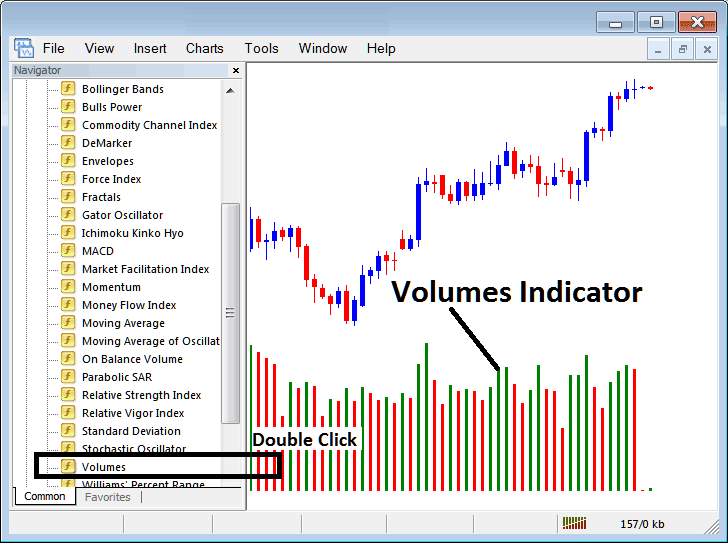
Step 2: Double-click the Volumes Button, and click okay to place the indicator in the chart as shown below:
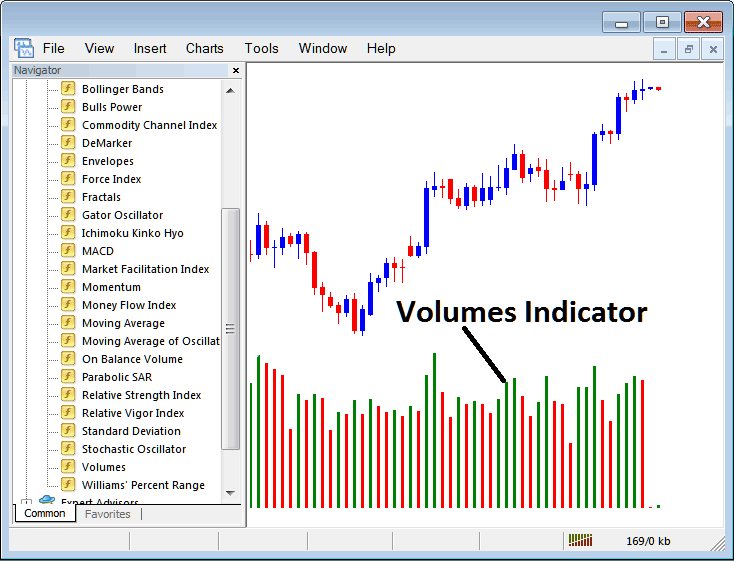
Edit Indicator Settings
To Adjust Settings, right click on Volumes Technical Indicator, choose properties setting and then edit property setting using popup menu that appears & click ok button key once you change setting.
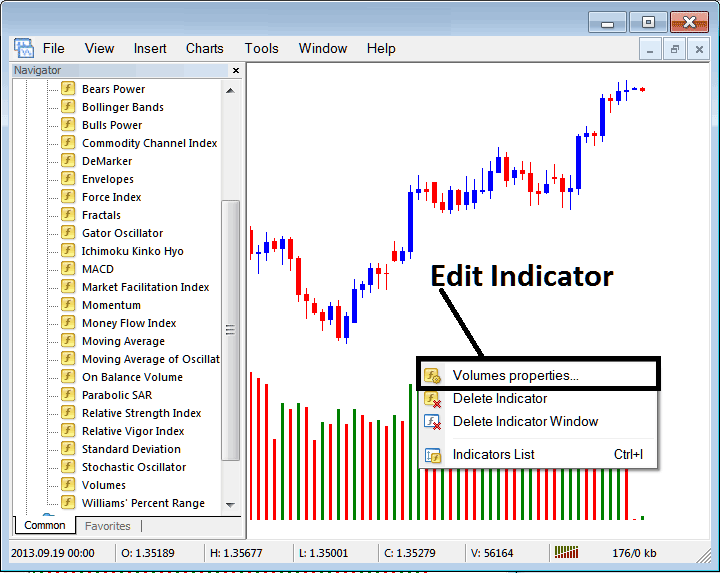
The following window popup pops up & stock indices indicator settings can be edited from this panel pop up.