Standard ToolBar Menu & How to Customize it in MT4 Platform
Standard Tool-Bar on the MT4 is shown/illustrated:
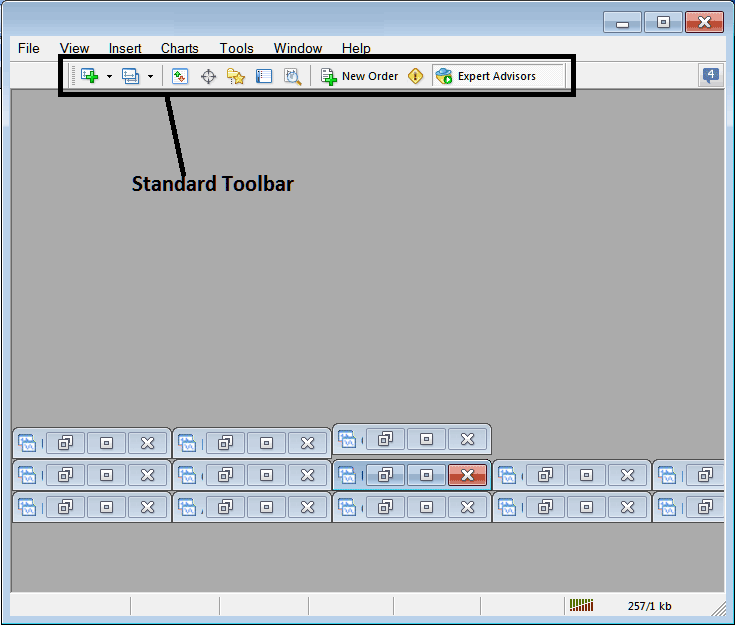
Before detailing how to apply each tool present on this standard toolbar, let's make sure to add all available buttons by personalizing it:
- Right-Click the tool-bar customize button to the left like as illustrated and shown below
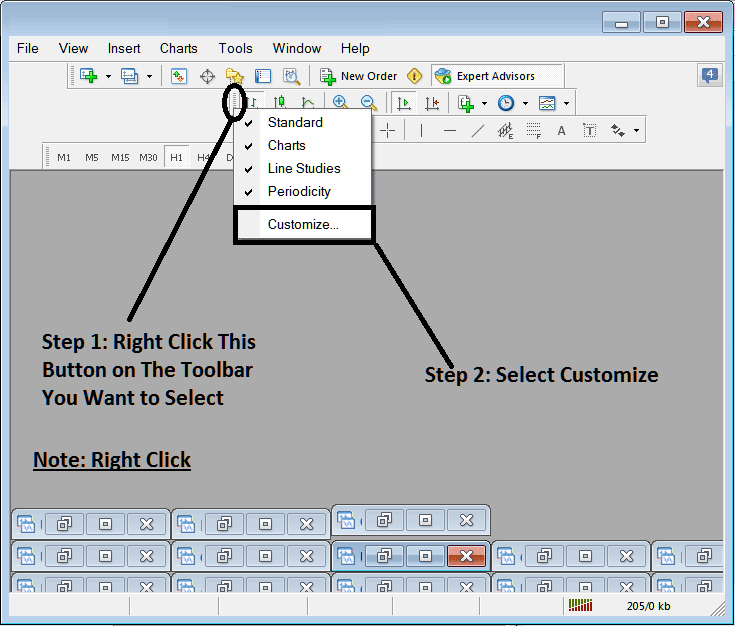
2. Click customize 3. Set all Tools
Add Tools
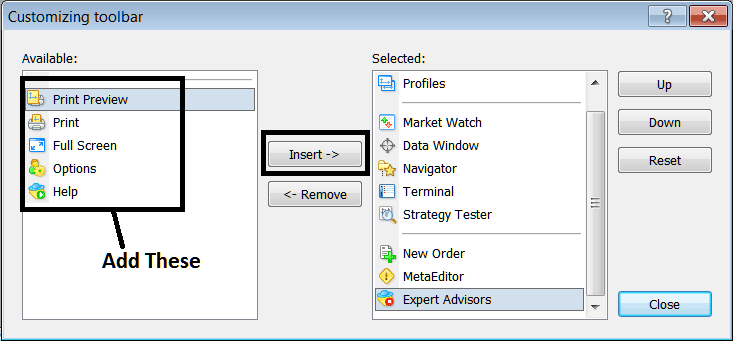
After Adding & customizing, it will look like:
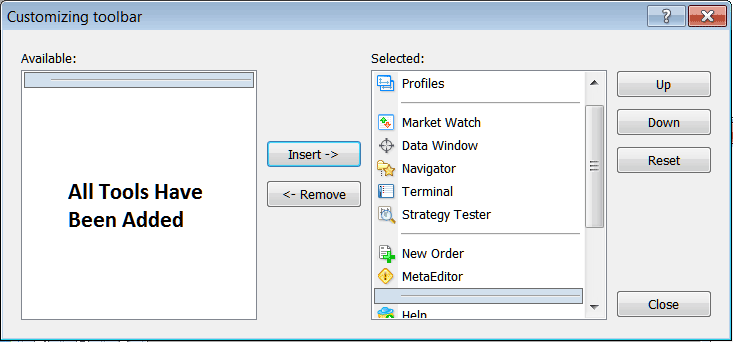
On the trading software, the standard tool bar now looks like:
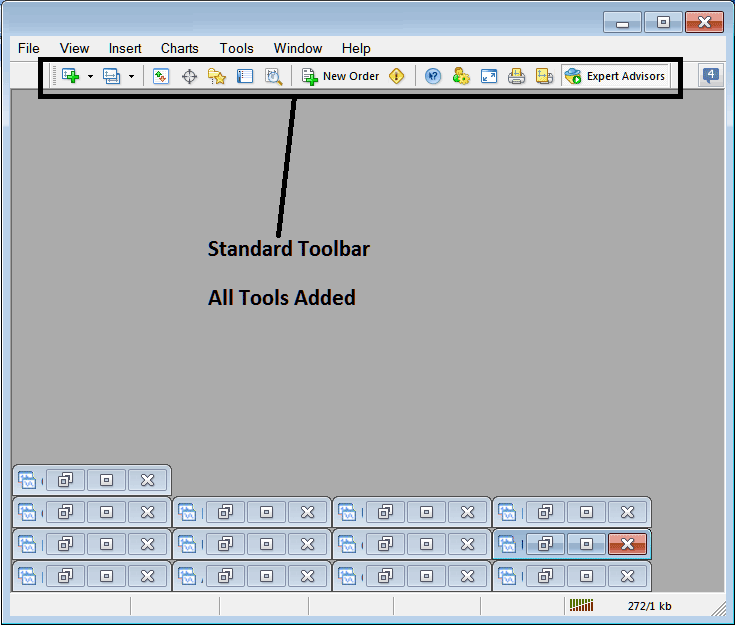
Explanation of Each Tool on the Standard Toolbar

Step 1: Open a chart in MetaTrader 4. A stock index trader picks the chart type from the dropdown next to the icon.
2: Profile - can be used by traders to load a saved profile or to save a new one: these options are provided as a sub-menu on the drop-down arrow.
3: Opening and closing market watch window panel: marketwatch displays the trading quote trading prices for chosen instruments.
Option 4: The data window opens and closes. It shows price info and other details like indicator values.
5: Navigator Shortcut, which provides a display of data related to the Trading Account, indicators, scripts, and Expert Advisors.
The Terminal panel shortcut shows a trader's open deals. It covers trades, balance, equity, history, news, EAs, signals, and alerts.
7: The strategy tester starts, and traders can try out their Expert Advisors (EAs) in this fake, test environment that mimics the market.
Option 8 opens a panel for new trade orders. As a stock index trader, choose the asset, lot size, and order type. Pick market or pending orders.
MetaEditor launches the editing workspace. Traders use it to create or add an Expert Advisor (EA) or a custom indicator.
10: For Help, if you're unsure about something on MT4, click here and point to any MetaTrader 4 item to get an explanation.
Option 11 lets you edit MetaTrader 4 settings for your platform. It covers server and Expert Advisors options. Find them in the tools menu under options.
12: The function to display the trading chart in full screen mode: the corresponding shortcut key is 'F11'.
13: Print Chart
14: Print Preview
15: Expert Advisors - starts and stops automated systems on a graph: pressing this button changes its color from green to red: green means an automated system is working, and red means it is not.
Remove Buttons
As someone who trades, you won't need all of these buttons, so you can hide some. To do this, click customize (as shown above), pick items from the right window, and then select hide.
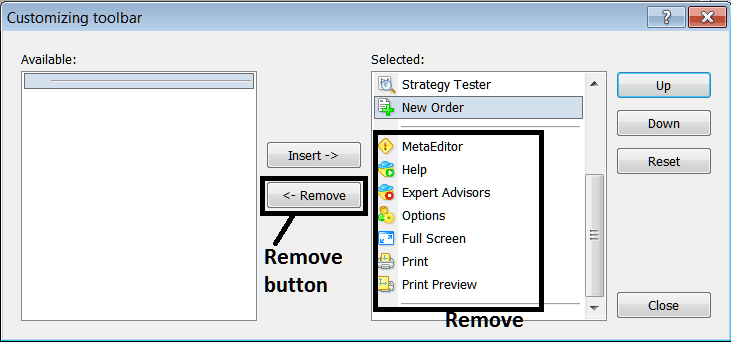
Remove the above tools by clicking on them and clicking remove button.
Study More Lessons and Tutorials and Courses:
- Where to See GER 30 on the MetaTrader 4 iPhone?
- Placing Channels in Stock Index Charts in MetaTrader 4 Software Platform
- How Can I Add SPAIN35 on MetaTrader 4 Android App?
- Index Traders: Steps to Register for a Live Trading Account
- An Example of Figuring Out When a Stock Index Is Starting to Go Down
- Fibonacci Extension Configuration
- A lesson explaining Index Day stock index candle patterns.
- Backtesting Methods for Index Trading
- Making a Stock Trade System: A Plan to Trade Stock Index Based on Tools

