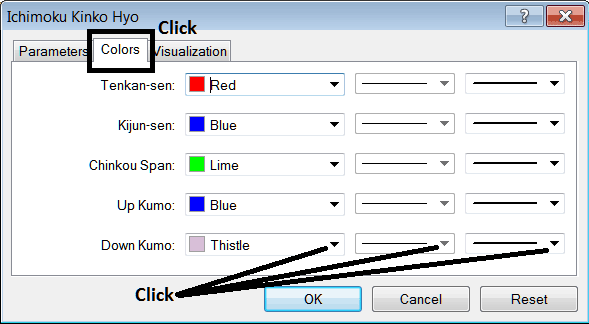Place Ichimoku Indicator on Stock Indices Chart on MT4
This learn indices trading tutorial explains how to place the Ichimoku Indicator on a Indices Chart on the MT4 Platform. For Technical Analysis: Technical Analysis of Ichimoku.
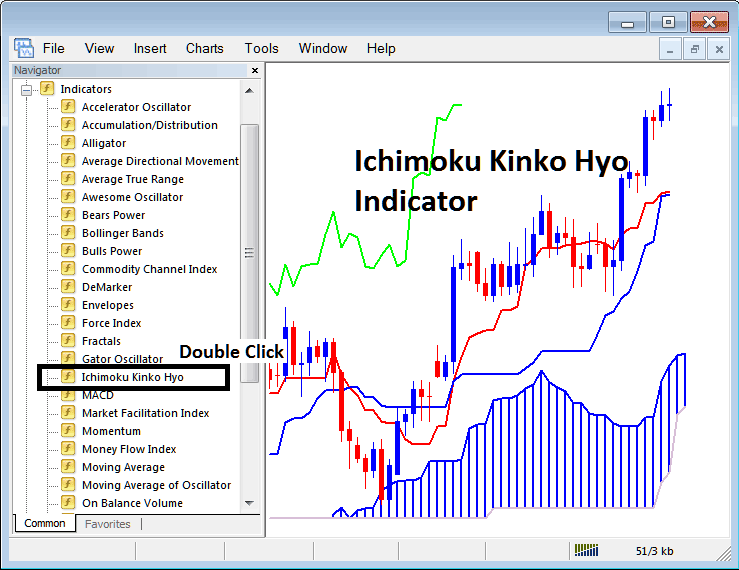
How to Place Indices Technical Indicators on MT4 Indices Charts
Step 1: Open The Platform Navigator Window
Open Navigator panel as illustrated and shown below: Navigate to 'View' menu (click it) and then choose 'Navigator' window panel (click), or From Standard Toolbar click on 'Navigator' button or press short-cut key-board keys 'Ctrl+N'
On Navigator window, choose 'Technical Indicators', (Double-Click)
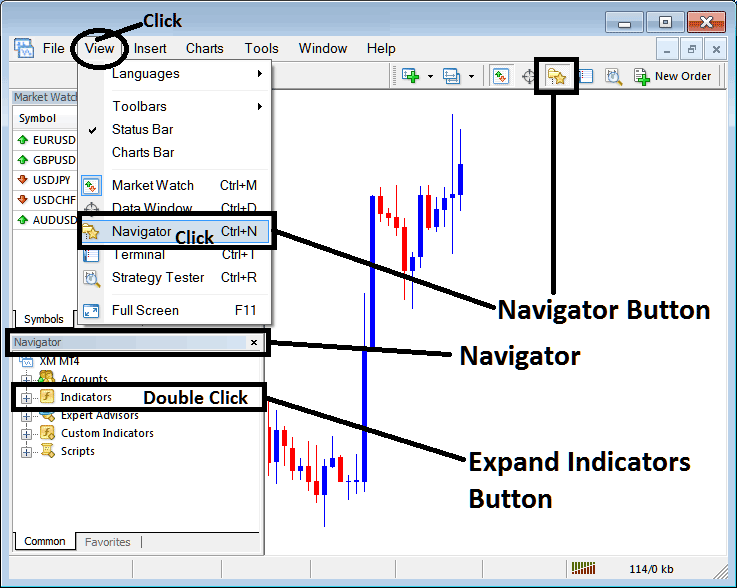
Step 2: Expand the Indices Indicators Menu on the Navigator
Expand the menu by clicking the expand button key marker (+) or doubleclick the 'indicators' menu, after this the button will then now appear as (-) & will now be shown as a list as displayed below.
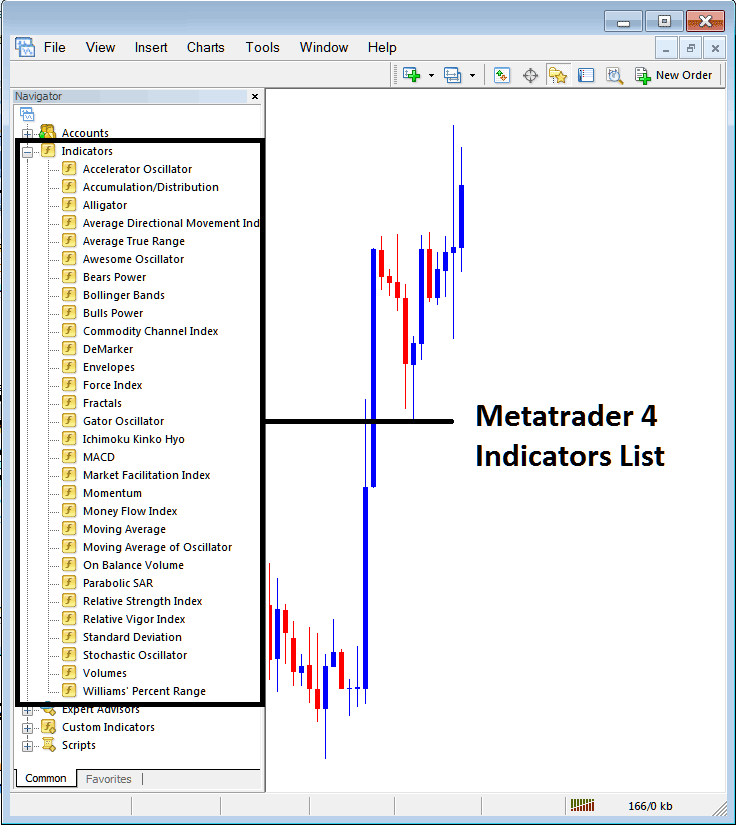
From the Above panel you can then add any indicator you want on stock indices chart.
Placing Ichimoku Indices Indicator on Chart
Step 1: Select the Ichimoku button on the MT4 list of technical indicators as shown below:
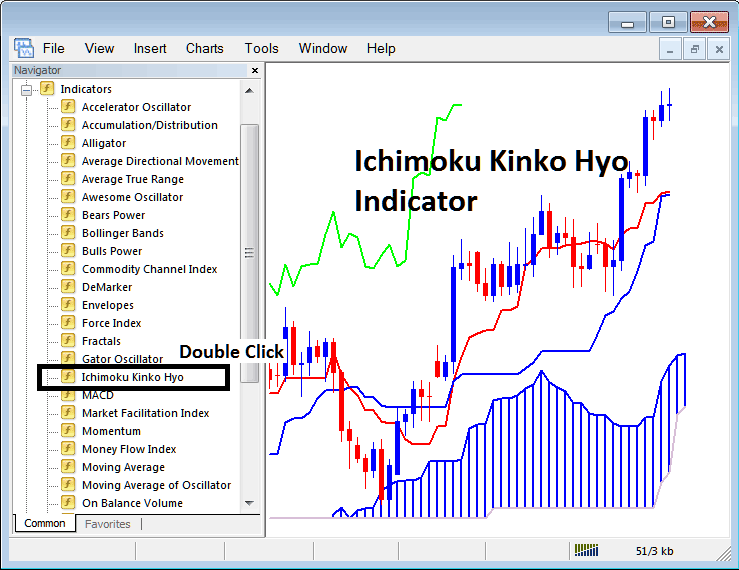
Step 2: Double-click the Ichimoku Button Key, and click okay to place the indicator on the chart as displayed below:
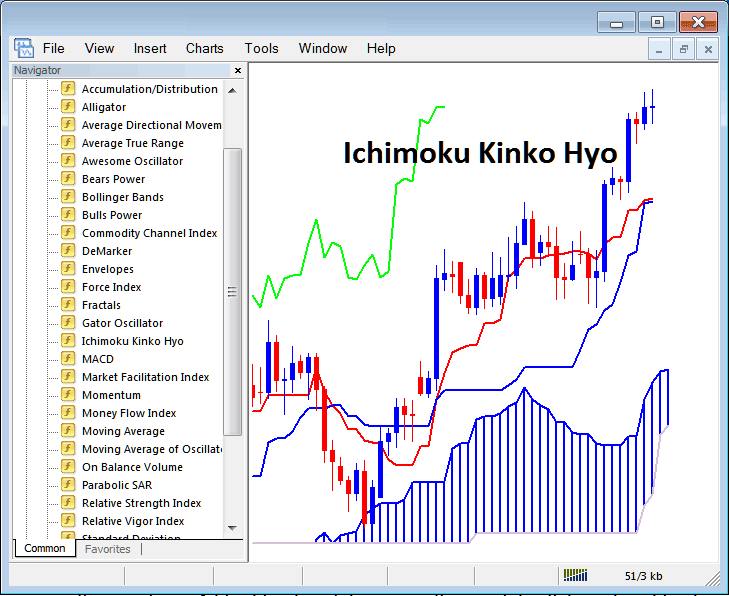
Edit Ichimoku Stock Indices Trading Indicator Settings
To Change Settings, right click on Ichimoku Trading Indicator, select properties setting and then edit properties of technical indicator using pop-up menu that appears & click okay button key once you change setting.
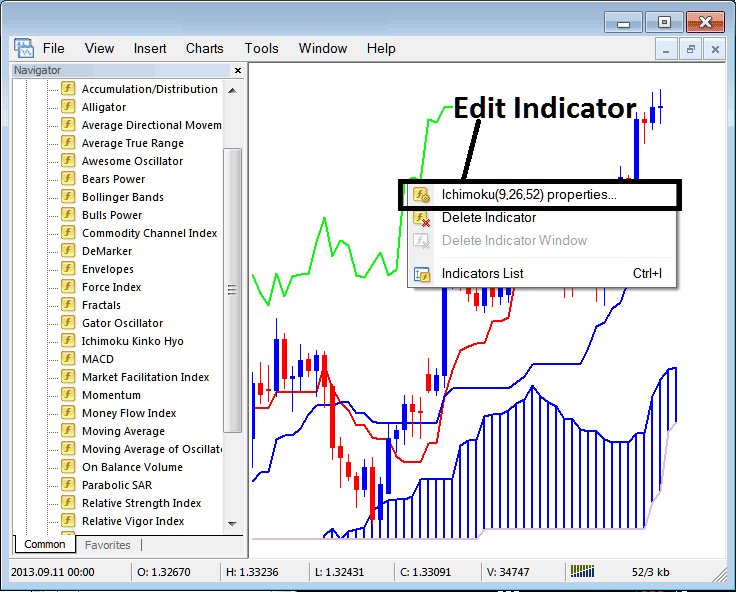
The following window popup pops up & Technical Indicator settings can be edited from this panel popup.