Customizing and Arranging Charts Toolbars on MT4
Charts Tool bars are the most widely used tools in the MT4 platform. Therefore, the name tool bars: meaning a list in bar format of the most oftenly used tools in the platform. These are used mostly for trading, placing indicators, placing technical analysis indicators, placing Expert Advisors or drawing line studies.
There are four main ones are illustrated & displayed below.
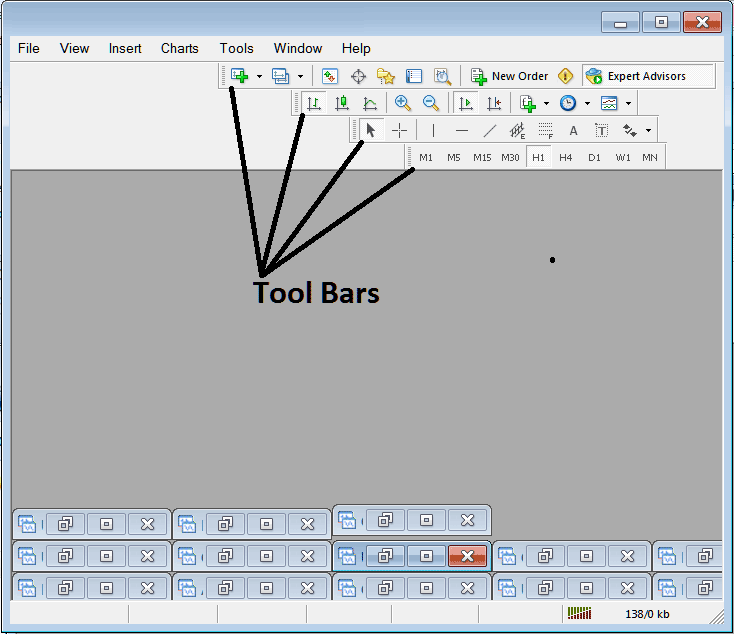
Names of Toolbars
There are 4 main toolbars, these are named:
- Standard
- Charts
- Line Studies
- Periodicity
These are listed below:
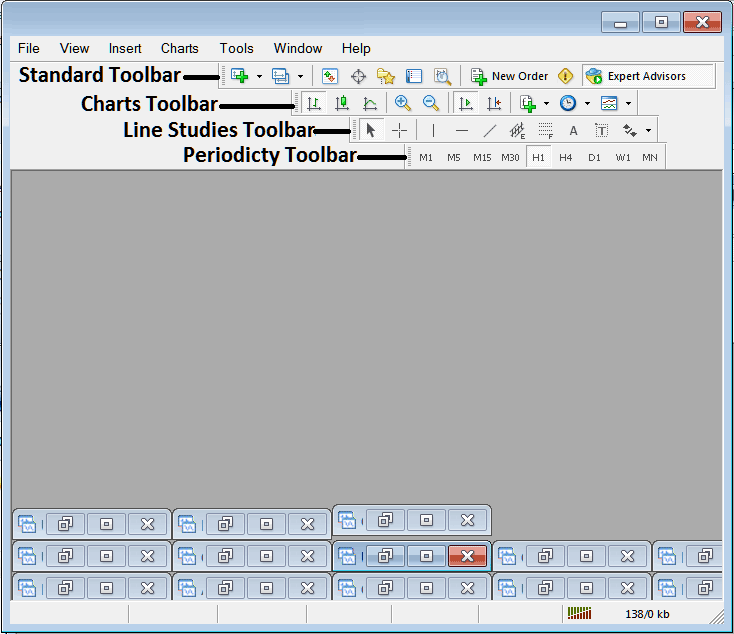
All these Four will be covered in different guides, However, for now let's look at How Do I Customize The Bars?
How to Customize
For customizing, a trader can either move the tool-bar to a different location, maybe a little to the left or to the right. Or another option is to add or remove buttons from its list.
Moving a Tool Bar on Indices Trading Software
To move, follow procedure below:
Step 1: Click and Hold Down Mouse Button at the position Shown below.
Step 2: While still holding down the mouse button, drag the mouse to position 2 as displayed below & release the mouse button, this will move the tool bar to the new position (position 2.)
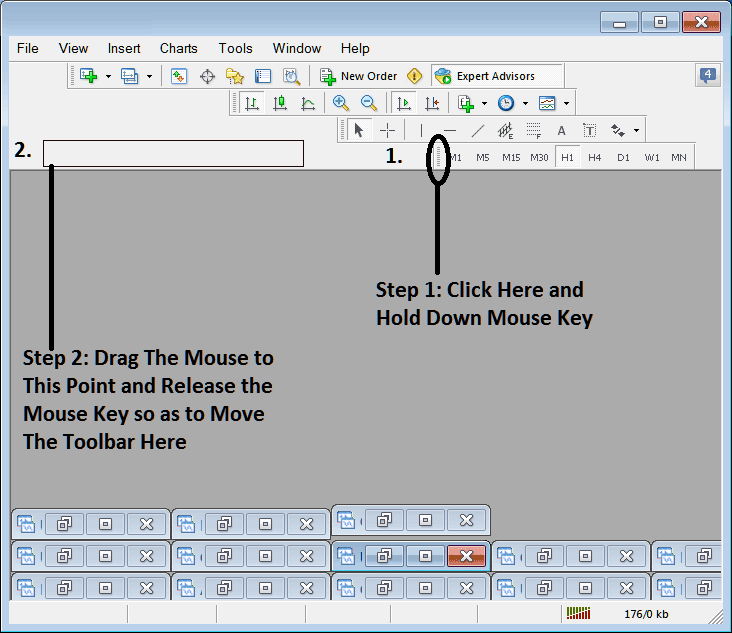
Adding Buttons to Stock Indices Trading Platform
Step1: Right-Click the customize button as Shown Below:
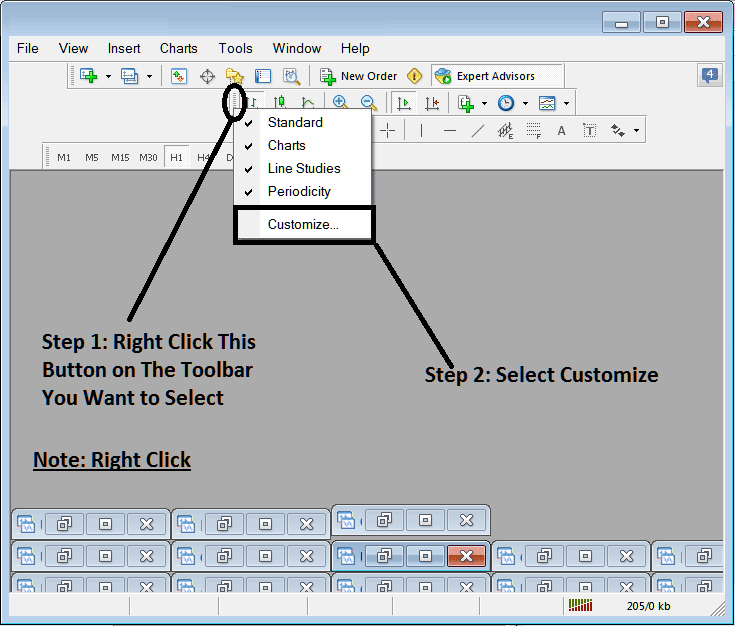
Next Step: For this Examples we shall use the Customize Pop-up Panel
After clicking customize as shown above, following pop up appears:
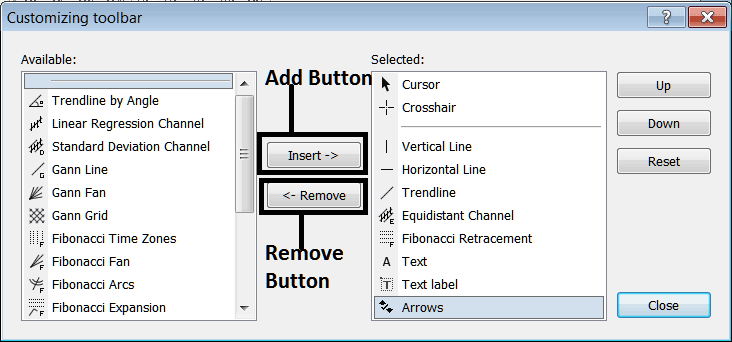
Step1: Select Any Tool on Left, To add it Click insert button on the middle as illustrated above.
For examples choosing Fibonacci Expansion & clicking insert will add this indicator in the Right side Panel named 'Selected'
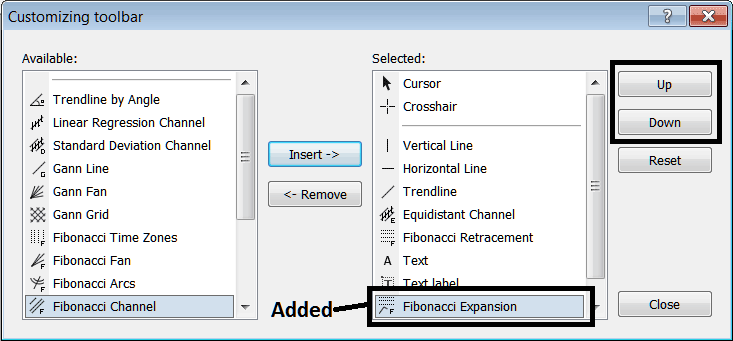
To move the technical indicator up or down use UP or DOWN Button Keys on right side, displayed above:
The Tool bar will now look like:
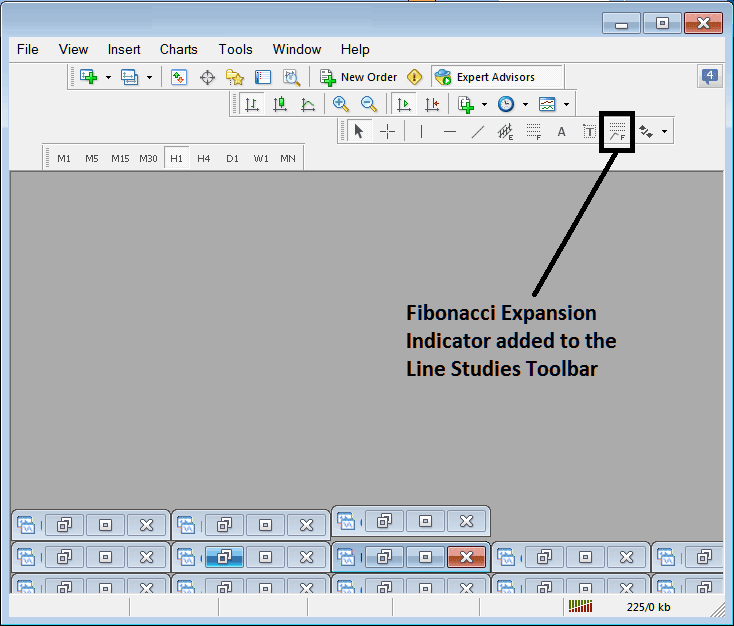
Customizing Toolbars : If there is any tool that is not placed on list, you can use this option to add it to the list, just like the above example where Fibonacci Expansion was not listed and now it has been added. If you do not know where an item is located and on which toolbar, right click on customize button key on left side of any of the four tool bars, & view list of all names of all items that can be added, these will be on the left window on this customize window.
Also you can remove some tools, ones you don't use, so as to save on the space also, for example if you trade only with 15 minute, 1 Hour and 4 hour charts, you can hide all the other time frames on the Periodicity bar and remaining with only these 3 time frames.
